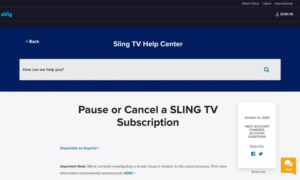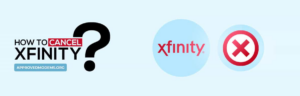Introduction
Hey there, fellow gamer! If you’ve landed on this page, you’re probably wondering how to cancel your Xbox Live subscription. As an experienced Xbox user, I totally get the need to manage or even cancel subscriptions from time to time. So, let’s dive right in!
A brief overview of Xbox Live and its significance for gamers.
Xbox Live is the heart of the Xbox gaming community. It’s where gamers from all over the world come together to play, chat, and share their love for games. With an Xbox Live subscription, you get access to a plethora of games, exclusive content, and the ability to play multiplayer games with friends and strangers alike.
The need to cancel or manage subscriptions.
While Xbox Live offers a fantastic gaming experience, there might be times when you need to save money, or perhaps you’ve moved on to other gaming services. Whatever the reason, managing or canceling your Xbox Live subscription is a decision every gamer might face at some point.
Understanding Xbox Live and Its Features

What are Xbox Live and Xbox Live Gold?
Xbox Live is Microsoft’s online gaming service, allowing Xbox console owners to play games online, access various apps, and enjoy other services. On the other hand, Xbox Live Gold is a premium version of Xbox Live, offering additional benefits like free games every month and exclusive discounts.
Benefits of Xbox Live Gold subscription.
With an Xbox Live Gold subscription, you can:
Play multiplayer games with other Xbox Live Gold members.
Access free games every month.
Get exclusive discounts on Xbox game purchases.
Enjoy early access to demos and betas.
Recent changes in Xbox Live features and what’s available for free users.
Microsoft has been constantly evolving the Xbox Live service. Recently, they’ve made voice chat and some multiplayer games available for free users. This means even without an Xbox Live Gold subscription, you can still enjoy a significant part of the Xbox gaming experience.
Xbox Live how to cancel – A Step-by-Step Guide

Using Your Mobile Device:
Accessing the Xbox app.
On your mobile device, open the Xbox app.
Sign in using your Microsoft account credentials.
Navigating to settings and subscriptions.
Tap on your profile picture.
Go to ‘Settings’ and then ‘Subscriptions’.
Selecting Xbox Live Gold and confirming the cancelation.
Find and select ‘Xbox Live Gold’.
Choose ‘Cancel Subscription’.
Confirm your cancelation.
Via the Xbox Console:

Accessing settings and account section.
Turn on your Xbox console.
Press the Xbox button on your controller.
Navigate to ‘Settings’ and then ‘Account’.
Selecting subscriptions and choosing Xbox Live Gold.
Go to ‘Subscriptions’.
Find and select ‘Xbox Live Gold’.
Confirming the cancelation.
Choose ‘Cancel Subscription’. Confirm your cancelation.
Through the Xbox Website:
Logging into the Xbox Network.
Visit the Xbox website.
Sign in using your Microsoft account credentials.
Navigating to profile, subscriptions, and managing Xbox Live Gold.
Hover over your profile picture.
Select ‘Subscriptions’.
Canceling the auto payment and confirming.
Find ‘Xbox Live Gold’ and select ‘Manage’.
Choose ‘Cancel Auto Payment’.
Confirm your cancelation.
Turning Off Xbox Live Auto-Renewal
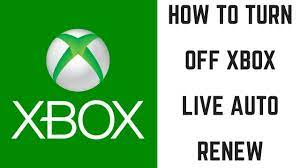
Let me guide you through the process, step by step.
The difference between canceling and turning off auto-renewal.
Before we dive in, it’s crucial to understand the distinction between canceling your Xbox Live subscription outright and merely turning off the auto-renewal. When you cancel, you’re ending your Xbox Live subscription immediately. On the other hand, turning off auto-renewal means your subscription will run its course until the end of the billing cycle, after which it won’t renew automatically.
Steps to turn off recurring billing via the Xbox website.
Visit the official Xbox website and sign in using your Microsoft account credentials.
Navigate to the ‘Subscriptions’ page.
Locate your Xbox Live subscription.
Click on ‘Manage’ and then select ‘Turn off auto-renew’.
Confirm your choice, and voilà! No more automatic billing for your Xbox Live subscription.
Consequences of Canceling Xbox Live Subscription
What remains accessible and what gets restricted?
Upon canceling your Xbox Live subscription, you’ll still have access to any games you’ve purchased. However, certain features exclusive to Xbox Live Gold, like multiplayer gaming and monthly free games, will be restricted.
Impact on saved game files, achievements, and purchased content.
Rest easy, gamer! Your achievements, saved game files, and any content you’ve purchased won’t vanish into thin air. They’ll remain intact on your Xbox console. However, without an active Xbox Live Gold subscription, you might not access some online features associated with these games.
Conclusion
Recap of the importance of understanding subscription management.
Managing your Xbox subscriptions is more than just a chore; it’s about ensuring you get the best gaming experience tailored to your needs. Whether you’re looking to save some money or streamline your gaming services, understanding how to manage or cancel your Xbox Live subscription is key.
Choosing the best subscription model based on individual gaming needs.
Every gamer is unique. Some might thrive with the Xbox Game Pass, while others might only need the basic Xbox Live subscription. Assess your gaming habits, the games you play, and how often you play online to determine the best subscription model for you.
FAQs
Do I need a Microsoft account to cancel an Xbox subscription?
Yes, you’ll need to sign in to your Microsoft account to manage or cancel any Xbox subscriptions.
Does the Xbox Live Free Trial auto-renew into a paid subscription?
Typically, the Xbox Live Free Trial does auto-renew into a paid subscription. It’s always a good idea to check the subscription settings to avoid unexpected charges.
Are there refunds when canceling Xbox Live?
Refunds are typically not provided for canceling Xbox Live subscriptions. However, it’s best to check with Xbox support for specific cases.
How to reactivate Xbox Live after cancelation?
To reactivate, simply visit the Xbox website or your console’s subscription settings and choose to renew or purchase Xbox Live again.
Remember, gaming is all about having fun. Whether you’re subscribed to Xbox Live or not, the world of Xbox offers a plethora of experiences waiting to be explored. Happy gaming!