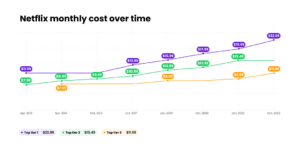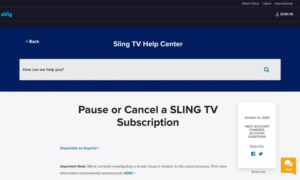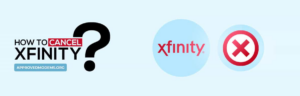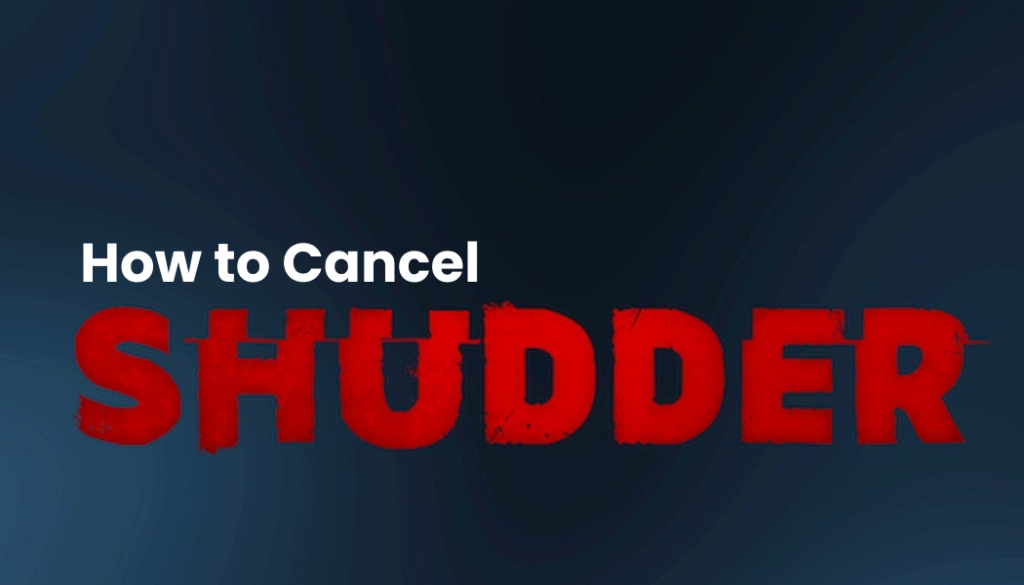
Introduction to Shudder Subscription Cancellation
Are you feeling a bit spooked by Shudder not being the scream of the party anymore? Or maybe, your budget’s crying out for a little breathing room? Whatever your reason, saying goodbye to your Shudder subscription doesn’t have to be as horrifying as a midnight thriller. In this guide, I’ll walk you through the simple steps to cancel your Shudder subscription with ease, whether you’re on a web browser, mobile device, or using different platforms like Amazon Prime or Roku.
How to Cancel Shudder on Web Browsers
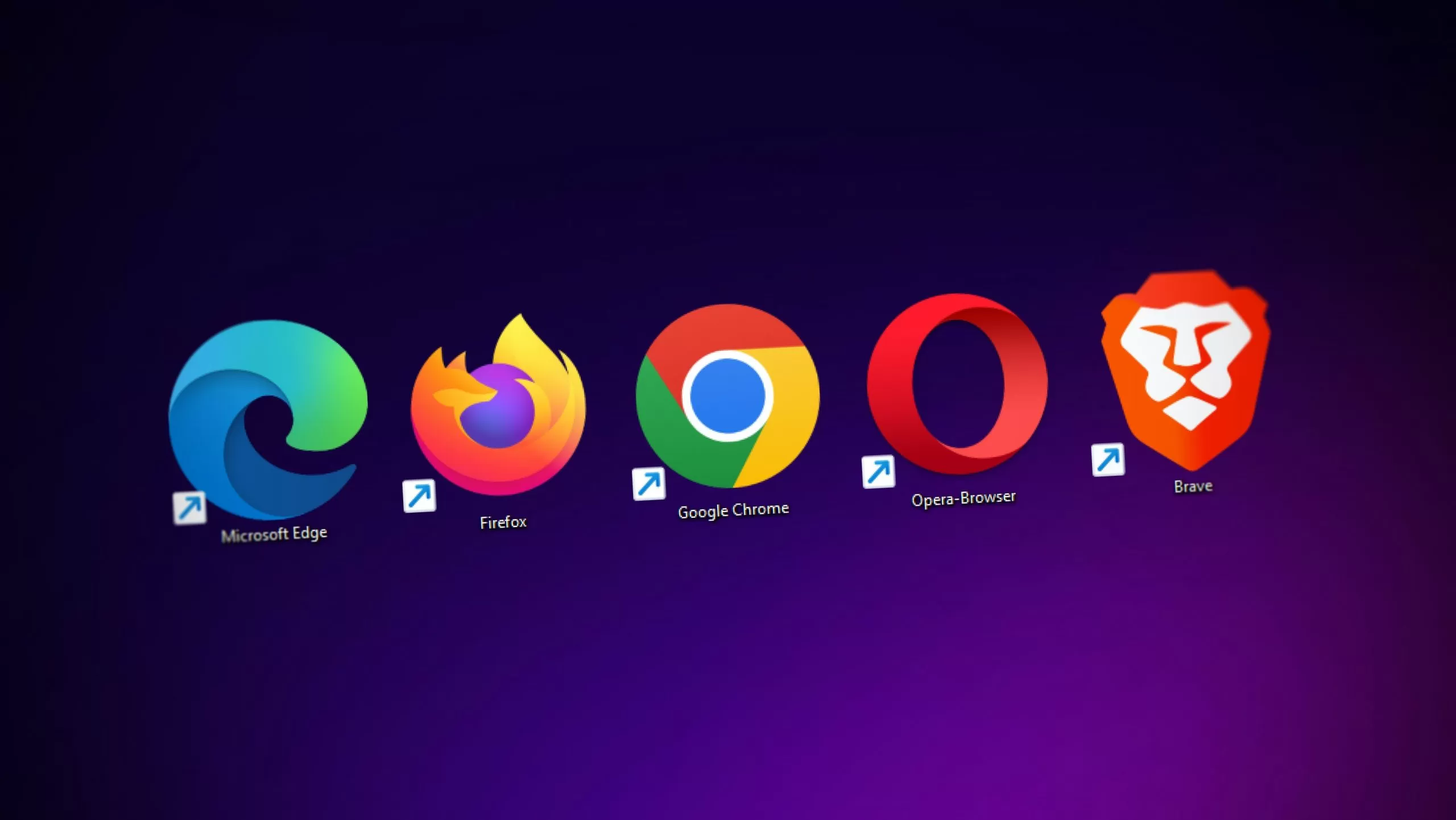
Alright, let’s tackle this task with the precision of a cat stalking its prey. Here’s the low-down on how to ditch your Shudder subscription via your trusty web browser:
Log In: Pop open your web browser and surf your way to the Shudder website. Hit the login button, usually found in the top right corner, and enter your credentials.
Navigate to Account Settings: Once you’re in, navigate to ‘My Account’ which is also lurking in the top right hand corner of the page. Click it and select ‘Membership Settings’.
The Final Countdown: Here’s where you’ll find the ‘Cancel Your Subscription’ button. Don’t hesitate now—click it!
Confirm Your Decision: You might be asked why you’re leaving. Choose an option that suits you best or skip it if you’re in a hurry. Confirm your cancellation, and voila, you’re done!
Canceling Shudder on Mobile Devices

If you’re more of an on-the-go person using your mobile device to manage subscriptions, here’s how you can cancel Shudder on iOS and Android:
iOS (iPhone/iPad): Go to your Apple ID settings, tap on ‘Subscriptions’, find Shudder, and then tap ‘Cancel Subscription’. Remember, simply deleting the Shudder app from your device doesn’t cancel your subscription.
Android: Open Google Play Store, tap on the menu (the three lines in the top right corner), select ‘Subscriptions’, find Shudder, and hit ‘Cancel Subscription’.
Guide to Canceling Shudder on Various Platforms
Cancel Shudder on Amazon Prime
Got Shudder through Amazon Prime? No worries, here’s what you need to do:
Go to the Amazon website and log into your account.
Navigate to ‘Your Account’, and select ‘Prime Video Channels’ under the ‘Memberships and Subscriptions’ section.
Find Shudder in the list of channels, click on ‘Cancel Channel’ and confirm your choice.
Cancel Shudder on Roku Devices
If your gateway to Shudder is via Roku, here’s your escape route:
On your Roku device, go to the home screen.
Select the Shudder channel but don’t open it! Instead, press the ‘*’ button on your Roku remote.
Choose ‘Manage Subscription’ and then select ‘Cancel Subscription’. Confirm, and you’re set free!
Addressing Common Pitfalls in Canceling Shudder Subscription
Sometimes, the road to cancellation is bumpier than expected. Here are some common roadblocks and how to swerve around them:
Not All Devices Allow Cancellation: If you find you can’t cancel directly through your device, head over to a web browser as previously described.
Troubleshooting Tips: Ensure you are logged into the correct account. If issues persist, contacting Shudder’s customer service might just be your next best step.
Comprehensive Guide to Shudder Cancellation on PayPal
If you subscribed to Shudder via PayPal, follow these steps to stop future payments:
Log into your PayPal account.
Navigate to ‘Payments’ and then ‘Manage Automatic Payments’.
Find and select Shudder, then choose ‘Cancel’ to stop the recurring payments.
FAQs About Canceling Shudder Subscription
Is it easy to cancel a Shudder subscription?
Absolutely! Whether you’re tech-savvy or not, following the steps above will guide you smoothly through the process across various devices.
How much does Shudder cost?
Shudder offers its spine-chilling service at different rates, generally around $5.99 per month or $56.99 annually.
What happens after canceling Shudder?
Once you cancel, you’ll lose access to all the eerie content by the end of your current billing period—so maybe one last horror binge?
Can I reactivate my Shudder subscription after cancellation?
Certainly! If you ever miss those late-night frights, you can reactivate your subscription anytime through the Shudder website or app.