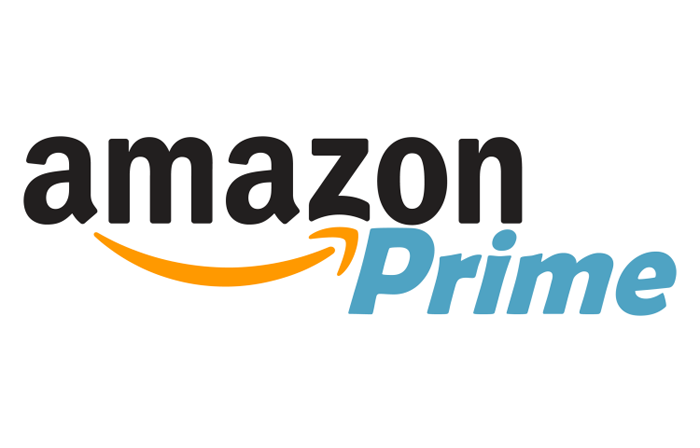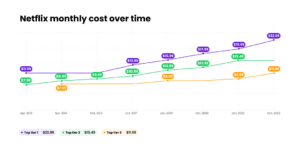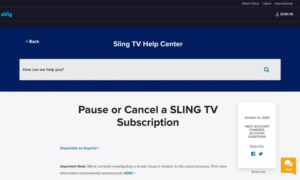Step-by-Step Guide to Canceling Amazon Prime
Via web browser:
Logging into Amazon and accessing ‘Account & Lists’.
-
- Open your preferred web browser and head to the Amazon homepage.
-
- In the top right corner, hover over ‘Account & Lists’ to access the dropdown menu.
Navigating to ‘Prime Membership’.
-
- Scroll down and click on ‘Prime Membership’.
-
- This will redirect you to a page detailing all the benefits of your Prime membership.
Clicking on ‘Manage Membership’ and then ‘End Membership’.
-
- On the next page, locate the ‘Manage Membership’ option on the top right of the screen.
-
- Click on ‘End Membership’.
-
- A series of prompts will appear, urging you to reconsider.
-
- Remember, Amazon wants to keep you as a Prime member, so they might offer deals or benefits to persuade you to stay.
Following the prompts to finalize the cancellation.
-
- Click ‘Continue to Cancel’ and follow the subsequent prompts.
-
- You might be asked how many days you’ve used the service or if you want to pause instead of cancel. Decide what’s best for you and proceed.
-
- Confirm your decision by clicking the yellow button. Once done, you’ll receive a notification that your Prime membership has been canceled.
Via Mobile App:
For those on the go, the Amazon app offers a seamless way to manage and cancel Amazon Prime:Accessing the profile icon and selecting ‘Your Account’.
-
- Open the Amazon app on your mobile device.
-
- Tap the three lines (menu icon) in the bottom right corner and select ‘Your Account’.
Tap on ‘Memberships & Subscriptions’ and then ‘Prime Membership Settings’.
-
- Scroll down and tap on ‘Memberships & Subscriptions’.
-
- Next, tap on ‘Prime Membership Settings’.
Choosing ‘Manage Membership’ and proceeding to ‘End Membership’.
-
- Tap ‘Manage Membership’ followed by ‘End Membership’.
-
- As with the web browser method, the app will prompt you to reconsider canceling Amazon Prime.
Following the app’s prompts to complete the cancellation.
-
- Tap ‘Continue to Cancel’ and follow the on-screen instructions.
-
- Confirm your decision, and voila!
-
- Your Prime membership will be canceled.
Notes
If you purchased Amazon Prime through Google on Android, here are the instructions given to us by the Amazon Prime support team.Customers who sign up for Amazon Prime using Google Play on Android mobile shopping app must manage their subscription through Google Play Subscription Management. If the customer needs to change or manage their Prime membership, please advise the customer to open their Google Play Store (an app on their Android phone):
-
- Click on the profile picture
- Click “payments and subscriptions”
- Click “Subscriptions” to manage their Amazon Prime membership.
Special Considerations
Handling the end of a free trial: Ensuring no charges are incurred.
If you’re on a free trial, ensure you cancel Amazon Prime before the trial ends to avoid any charges. Amazon will automatically convert your trial to a paid membership unless you cancel.Pausing vs. canceling the membership: Benefits and drawbacks of each.
Consider pausing your Prime subscription if you’re unsure about canceling. This allows you to retain your prime benefits for a later date. However, remember that you’ll be automatically charged once the pause period ends.Impact on associated services: Losing access to Prime Video, Amazon Music, and other Prime benefits.
Canceling Amazon Prime means saying goodbye to Prime Video, Amazon Music, and other exclusive deals. Ensure you’re ready to lose these benefits before making a final decision.Refunds and Amazon Prime

Conditions under which a full or partial refund might be applicable.
Amazon may offer a refund if you haven’t used any Prime benefits during the current billing cycle. Always check the terms or contact customer service for clarity.Processing time for refunds.
Refunds typically take 3-5 business days to process. However, it might vary depending on your bank.Overview of Amazon Prime benefits and reasons why some users might consider canceling.
Amazon Prime is a premium membership service offered by Amazon, granting members a plethora of benefits. From exclusive access to Prime Video and Prime Music to special deals and free two-day shipping, the perks are vast. However, as with any service, there might come a time when you decide that the prime membership no longer aligns with your needs. Whether it’s the cost, a change in your shopping habits, or any other reason, canceling Amazon Prime might be on your mind.The annual and monthly subscription fees.
Amazon Prime offers two main subscription models: an annual fee and a monthly fee. While the annual fee might seem steep at first glance, it offers a discount compared to paying monthly. However, the monthly subscription provides flexibility, especially if you’re unsure about committing for a whole year. Regardless of your choice, it’s essential to understand these fees when considering whether to cancel Amazon Prime.Why Cancel Amazon Prime?
Financial considerations: Saving on subscription fees.
One of the primary reasons users decide to cancel their Prime membership is financial. The subscription fees, be they monthly or annually, can add up. By canceling, you can save that money and allocate it elsewhere.Ethical reasons: Aligning spending with personal values.
Some users might feel that their spending on the Amazon app or site doesn’t align with their personal or ethical values. Whether it’s concerns about the company’s practices or a desire to support local stores, canceling the prime subscription can be a step towards aligning one’s spending habits with their beliefs.Utilization: Not making the most out of the provided benefits.
If you find yourself rarely tapping into the prime benefits, such as Prime Video or exclusive deals, it might not make sense to continue paying for the service. After all, why pay for something you’re not using?Understanding Your Amazon Prime Membership