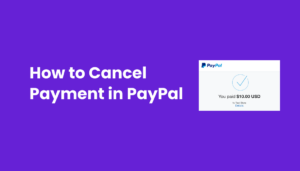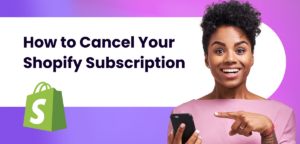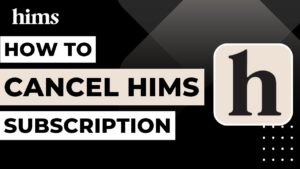Introduction
Hey there, savvy shopper! You’ve been reaping the benefits of Walmart Plus, haven’t you? From zipping through those express delivery lanes to snagging sweet deals on fuel, it’s been quite the ride. But, I get it – sometimes, even the best rides need to come to an end. Maybe you’re tightening the budget belt, or perhaps your shopping habits have changed. Whatever the reason, you’re here because you need the lowdown on how to cancel Walmart Plus. And guess what? You’re in the right place!
In this guide, I’m going to walk you through every step of waving goodbye to your Walmart Plus subscription. We’ll cover everything from the nitty-gritty of online cancellation to getting in touch with customer care, and even managing those sneaky free trials. So, buckle up, and let’s dive into the world of Walmart Plus and how to part ways with it.
What is Walmart Plus?
Alright, before we bid adieu to Walmart Plus, let’s take a quick stroll down memory lane and remind ourselves what this service is all about. Walmart Plus, the retail giant’s answer to the subscription service craze, has been like a trusty sidekick for many. For a monthly or annual fee, members have enjoyed a plethora of perks. We’re talking unlimited free delivery, which has been a game-changer for many households. Imagine getting your groceries, gadgets, and gizmos delivered right to your doorstep at lightning speed – that’s Walmart Plus for you!
But wait, there’s more! This subscription hasn’t just been about getting your shopping haul faster. It’s also been about saving some hard-earned cash. Members have enjoyed fuel discounts at Walmart and Murphy USA fuel stations – a sweet deal for those of us who feel the pinch at the pump. And let’s not forget the early access to deals and special promotions. It’s like having a VIP pass to Walmart’s treasure trove of discounts and offers.
In a nutshell, Walmart Plus has been a blend of convenience, savings, and exclusive access, all wrapped up in one neat package. But as we all know, sometimes even the best things must come to an end.
Reasons to Cancel Walmart Plus
So, you’re pondering why someone might want to hit the brakes on their Walmart Plus subscription, huh? Well, let me tell you, the reasons can be as varied as the aisles in a Walmart supercenter!
First off, let’s talk about the biggie – the cost. While Walmart Plus offers a slew of benefits, that monthly or annual fee can start to feel like a bit of a pinch, especially if you’re tightening the old budget belt. Maybe you’ve done the math and realized that the subscription fee isn’t quite jiving with your current financial goals. It happens!
Then there’s the change in shopping habits. Perhaps you’ve moved to a new area where Walmart isn’t as accessible, or maybe you’ve found a new store that’s caught your fancy. Your lifestyle might have shifted, and what used to be a convenience now feels like an unnecessary luxury.
And let’s not forget the free trial factor. Many folks sign up to get a taste of those Walmart Plus perks without the commitment. But as the end of the free trial looms, the thought of that fee kicking in might just have you scrambling to cancel before you’re charged.
In the end, whether it’s about saving money, changing needs, or just the end of a free ride, there are plenty of reasons why canceling Walmart Plus makes sense for some. It’s all about what works best for you and your wallet.
How to Cancel Walmart Plus Online
Alright, let’s get down to business and talk about how you can cancel Walmart Plus using the power of the internet. It’s easier than you might think, and I’ll guide you through it step by step. Just follow these instructions, and you’ll be free from your Walmart subscription in no time!
Log In to Your Account: First things first, hop onto the Walmart website. You’ll need to log into your Walmart account. This is your gateway to managing your Walmart Plus subscription.
Navigate to Walmart Plus Section: Once you’re logged in, look for the Walmart Plus section. It’s usually not playing hide and seek, so you should spot it easily. This is where all the magic happens for managing your subscription.
Manage Your Membership: In the Walmart Plus section, you’ll find an option to manage your membership. Click on that. It’s like the control room for your Walmart Plus subscription.
Time to Say Goodbye: Here’s where you make the big decision. You’ll see an option to cancel your Walmart Plus. Don’t worry, it won’t bite. Click on it, and you’re almost there.
Feedback (Optional but Appreciated): Walmart might ask you why you’re leaving. It’s okay to tell them – whether it’s budget reasons, a change in shopping habits, or just because you’re not using it as much. Your feedback could help them improve the service.
Confirm Cancellation: This is the final step. Confirm that you want to cancel, and voilà, you’re done! You’ve successfully canceled your Walmart Plus subscription online.
Remember, once you cancel, you might lose access to all those nifty benefits immediately, so make sure you’re ready to part ways.
And there you have it! Canceling Walmart Plus online is as easy as pie – or maybe as easy as adding items to your Walmart shopping cart.
Canceling Walmart Plus via Mobile App
Got your phone handy? Great, because now we’re going to dive into how you can cancel your Walmart Plus subscription right from your mobile device. It’s like having the power to manage your membership in the palm of your hand!
Open the Walmart App: First up, grab your phone and open the Walmart app. If you don’t have it yet, it’s a quick download from your app store. This app is your one-stop shop for all things Walmart, including managing your Walmart Plus subscription.
Log Into Your Account: Tap on the app and log into your Walmart account. This is your key to accessing your Walmart Plus subscription details.
Head to Walmart Plus Section: Once you’re in, look for the Walmart Plus section. It’s usually pretty easy to find. This is where you’ll find all the options for your subscription.
Manage Your Membership: In the Walmart Plus section, you’ll see an option to manage your membership. Tap on this to proceed. You’re getting closer to freedom!
Cancel Your Subscription: Here’s where you’ll find the option to cancel your Walmart Plus. Give it a tap. It’s like saying “no thanks” to the subscription.
Provide Feedback (If You Want): Walmart might ask why you’re canceling. Feel free to spill the beans or keep it to yourself. Your feedback can help them make Walmart Plus even better for others.
Confirm Your Cancellation: The last step is to confirm your cancellation. Once you do this, your subscription will be canceled. Remember, this might mean an immediate end to all those perks you’ve been enjoying.
And just like that, you’ve canceled your Walmart Plus subscription using the app. It’s convenient, quick, and you can do it from just about anywhere.
Calling Walmart Customer Care for Cancellation

Sometimes, you just need that human touch, right? If you’re the kind who prefers talking to a real person for help, canceling your Walmart Plus subscription through Walmart Customer Care is the way to go. Here’s how you can do it:
Prepare Your Details: Before you dial, make sure you have your Walmart account details handy. This includes your account number, the email associated with your Walmart account, and any other relevant information. It’s like gearing up for a smooth customer service experience.
Dial the Magic Number: Ready to make the call? Dial Walmart Customer Care at (800) 924-9206. This is your hotline to a customer service representative who can assist with your cancellation.
Navigate the Phone Menu: Once you’re connected, you might have to navigate through a phone menu. Keep an ear out for the option that mentions Walmart Plus or subscription services.
Talk to a Representative: When you get through to a customer service representative, let them know you want to cancel your Walmart Plus subscription. They’re there to help, so don’t hesitate to ask any questions you might have.
Confirm Your Cancellation: The representative will guide you through the process and may ask for your account details to confirm your identity. Once everything is verified, they’ll process your cancellation.
Ask for a Confirmation Email: It’s always a good idea to ask for a confirmation email for your records. This way, you have proof that you’ve canceled your subscription, just in case there are any hiccups later on.
Remember, the wait times to speak to a representative might vary, so be prepared for a bit of a hold. But hey, sometimes a little patience goes a long way, especially when you’re wrapping things up with a subscription.
And there you have it! Canceling your Walmart Plus subscription through customer care is straightforward and gives you the reassurance of speaking to a real person.
Walmart Plus Free Trial and Cancellation
Ah, the free trial – it’s like a taste test of all the sweet benefits Walmart Plus has to offer. But what happens when you want to cancel before the trial turns into a full-blown subscription? Let’s break it down:
Understand the Free Trial Period: Walmart Plus often offers a 30-day free trial for new members. It’s like a month-long party where you get to enjoy all the perks without paying a dime. But remember, once the trial period ends, you’ll automatically roll into a paid subscription unless you cancel.
Timing is Key: If you decide Walmart Plus isn’t for you, it’s crucial to cancel before the trial period ends. Mark that date on your calendar, set a reminder, do whatever it takes to remember. You don’t want to be caught off guard with a subscription fee.
Cancel Online or Via App: You can cancel your free trial the same way you would cancel a regular subscription – either online through the Walmart website or via the Walmart app. Just log in to your account, head to the Walmart Plus section, and follow the steps to cancel.
Call Customer Care if Needed: If you’re more comfortable talking to someone or if you run into any issues, you can always call Walmart Customer Care for assistance. They can help ensure your trial is canceled before it converts to a paid subscription.
Check for Confirmation: Whether you cancel online, through the app, or over the phone, make sure you receive some form of confirmation. This could be an email or a confirmation number. It’s your proof that you’ve successfully canceled the trial.
Enjoy the Benefits Until the End: Even after you cancel, you’ll typically be able to enjoy the benefits of Walmart Plus until the trial period ends. So, make the most of it while you can!
Canceling a Walmart Plus free trial is all about timing and making sure you’re not automatically enrolled into a subscription you’re not ready for.
Refund Policy for Walmart Plus
Navigating the refund policy for Walmart Plus is crucial, especially if you’re considering canceling your subscription. Understanding what you’re entitled to and under what conditions can save you from any surprises. Let’s dive into the details:
Refund After Cancellation: The big question – do you get a refund when you cancel Walmart Plus? Well, it’s a bit of a mixed bag. Generally, Walmart does not offer refunds for any remaining time on your subscription after you cancel. It’s like saying goodbye to a service and its benefits all at once.
Annual Subscriptions: If you’ve opted for the annual subscription and decide to cancel, you’re unlikely to see any of that money back for the unused portion of the year. Think of it as a commitment you’ve made for the full year.
Monthly Subscriptions: Similarly, for monthly subscriptions, don’t expect a refund for any remaining days in the month after you cancel. Once you decide to cancel, your subscription will typically run until the end of your current billing cycle.
Exceptional Circumstances: There might be exceptional cases where refunds are considered, but these are rare and usually at the discretion of Walmart’s customer service. If you believe you have a strong case for a refund, it wouldn’t hurt to contact customer care and discuss your situation.
Free Trials and Refunds: If you’re on a free trial and cancel before it ends, you won’t be charged, so there’s no refund to worry about. Just make sure to cancel before the trial period is up to avoid transitioning into a paid subscription.
Check Your Account for Confirmation: After canceling, keep an eye on your Walmart account and your bank statements to ensure everything is processed correctly. If there are discrepancies, reach out to Walmart customer care for clarification.
Understanding Walmart Plus’s refund policy is all about knowing what to expect when you decide to cancel your subscription. It helps you make an informed decision and prepares you for what follows post-cancellation.
Alternatives to Walmart Plus
So, you’ve decided to part ways with Walmart Plus. What’s next? Don’t worry, the world of subscription services is vast and varied. There are several alternatives that might just tickle your fancy, offering similar, if not better, perks. Let’s explore some of these options:
Amazon Prime: The heavyweight contender in the subscription service arena. Amazon Prime offers a wide range of benefits, including free two-day shipping, streaming services, and exclusive deals. If you’re looking for a service that goes beyond just shopping, Prime might be your new best friend.
Target’s Shipt: Target’s answer to the subscription model is Shipt. It’s not just limited to Target; Shipt offers delivery services from a variety of stores. If you’re looking for flexibility in your shopping options, Shipt could be a great choice.
Instacart Express: Perfect for the grocery getters. Instacart Express offers unlimited free delivery on orders over a certain amount and reduced service fees. If your focus is mainly on groceries, Instacart Express might be more up your alley.
Costco Membership: If you’re all about bulk buying and saving big on groceries and household items, a Costco membership could be a worthy investment. Plus, they offer fuel discounts, just like Walmart Plus.
Local Grocery Store Memberships: Don’t forget to check out your local grocery stores. Many offer their own membership programs with exclusive discounts, rewards, and even free delivery services.
Google Express: For a more tech-savvy shopping experience, Google Express offers a platform where you can shop from various stores online and get fast delivery. It’s a great way to compare prices and products from different retailers.
Each of these alternatives has its unique set of benefits and perks. Depending on your shopping habits and needs, one of these might just be the perfect fit for you after canceling Walmart Plus.
FAQ Section

Can You Cancel Walmart Plus Anytime?
Absolutely! You’re the boss of your subscription, and you can cancel Walmart Plus whenever you feel like it. Whether you’re on a monthly or annual plan, you have the flexibility to say goodbye at any time. Just remember, though, that you might not get a refund for the unused portion of your subscription, especially if you’re on an annual plan.
Does Walmart Plus Have a Monthly Fee?
You bet! Walmart Plus operates on a subscription model, which means there’s a fee involved. You can choose between a monthly subscription or an annual one. The monthly fee gives you the freedom to opt-out anytime without a long-term commitment, while the annual fee is a one-time payment that covers the whole year, usually at a discounted rate compared to paying monthly.
How to Remove Credit Card from Walmart Account?
Want to remove your credit card details from your Walmart account? Easy peasy! Just log into your Walmart account, head over to the payment methods section, and you’ll find the option to remove your credit card. It’s a straightforward process – just a few clicks, and your card details will be out of there.
Why Can’t I Cancel My Online Walmart Order?
Got an issue canceling an online order? It could be because the order is too far along in the processing stage. Once an order reaches a certain point, it’s a bit like a train leaving the station – hard to stop! Your best bet is to wait until the order arrives and then return it if you no longer need it.
What Happens After Canceling Walmart Plus?
Once you cancel Walmart Plus, you’ll lose access to all those exclusive benefits like free shipping, fuel discounts, and early access to deals. If you cancel mid-subscription, you’ll typically still have access to the benefits until the end of your current billing cycle. After that, it’s back to regular Walmart shopping for you.
Conclusion
And there you have it – a comprehensive guide on how to cancel Walmart Plus, peppered with all the info you need to make an informed decision. Whether you’re looking to cut costs, change your shopping habits, or just curious about what happens after you cancel, I hope this guide has been as helpful as a Walmart associate in the aisles of your local store. Remember, your shopping journey is yours to navigate, and there are plenty of options out there to suit your needs. Happy shopping, or not, it’s all up to you!