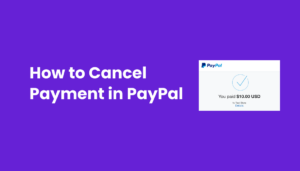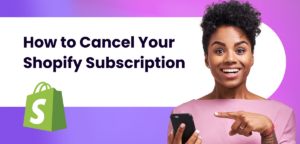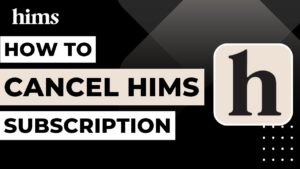Paramount Plus is an excellent online streaming service that offers binge-worthy shows. You may know this streaming service by CBS all access.
It’s not available in all countries but if you’re subscribed to it and wish to part ways, this article will guide you through the process.
Paramount Plus can be used with Apple TV, Fire TV and Roku. We’ll explain how to cancel Paramount Plus on all devices in this article. But before we get started, let’s explore it’s costs, free trials and refunds.
What to Know About Canceling Paramount Plus
Paramount plus is an excellent streaming service especially if you’re a fan of CBS programs hosting an expanding collection of some of the most popular movies and shows. Plus, you get access to NFL and SEC football games.
It’s one of the few streaming services that offer two comprehensive plans – one that’s highly affordable and the other slightly on the expensive side.
However, the affordable Paramount Plus plan comes with limited commercials.
The ad-free plan is slightly expensive but hosts live CBS streaming services. If you’re new to this streaming service, you’ll one-week free trial. However, Paramount Plus is included in Walmart plus subscription for $13/month.
Canceling paramount plus subscription is similar to canceling other streaming platforms. Even if you cancel your subscription in the middle of the month, your access won’t be revoked immediately.
Instead, you’ll have full access till your current billing period is complete.

How to Cancel Paramount Plus Streaming Service: Step By Step Instruction For All Devices
The easiest way to cancel Paramount Plus subscription is through the official website. However, if you’ve signed up for Paramount Plus through a third-party billing provider, we’ll explain how to cancel subscription for that as well.
Paramount Plus can be logged into several devices and channels including Amazon Prime Video. You can learn how to cancel Paramount Plus subscription on Amazon and other smart TV devices.
You can also cancel Paramount Plus through an android device. Upon cancelation all users assigned to your Paramount Plus account will lose access.
How to Cancel
If you’ve subscribed to Paramount Plus directly, you’ll need to cancel subscription from the Paramount Plus Website.
As mentioned above, it’s the easiest way to cancel your paramount plus subscription. Here’s how you can do it.
Go to the Paramount Plus website and log in with your credentials.
Hover your mouse on your profile picture that’s on the top right corner of the screen and you’ll see a drop down menu.
Click on account and you’ll be directed to your account page.
From there, click cancel subscription.
You might be asked to confirm cancellation so go ahead and do it and your subscription will be cancelled.

How to Cancel Paramount Plus on Iphone and Ipad
If you’ve subscribed to Paramount Plus through Apple store, you need to cancel your subscription from there. The process is pretty easy and it shouldn’t take you too long if you follow the steps below.
On your IOS device open settings and click on your account icon.
Tap on subscriptions and you’ll see a tab or an option that reads “Active Subscriptions”
Find Paramount Plus and tap cancel subscription or cancel free trial
You’ll be asked to confirm your decision. Tap on confirm and you’re good to go.
If you don’t renewal receipts you can turn off the renewal receipt option in the subscriptions tab.

How to Cancel Paramount Plus on an Android Phone
Canceling your active subscription for Paramount Plus via an android device is pretty straight forward. All you need to do is open Google Play Store on your mobile device and and follow the steps below.
Although it would have been convenient to cancel Paramount Plus directly through the android app. But unfortunately, there isn’t such an option.
Also, if you’re signed out of your Google account, you’ll need to sign in through Google Play Store. Complete the sign in process and Google Play store might re-load so don’t worry.
Once you’re signed in you can follow the steps below to cancel your subscription.
Tap on your account icon and you’ll see a bunch of options.
Tap subscriptions and you’ll see an option called subscriptions
Tap on it and you’ll go to the subscriptions section
From there select Paramount Plus.
Tap on Paramount Plus and you’ll find an option for cancel subscription
Tap cancel subscription and then tap the complete cancellation button and your subscription will be canceled.
Once you cancel your Paramount Plus subscription you’ll access to all premium benefits until your next billing cycle.

How to Cancel Paramount Plus on Amazon
Canceling Paramount Plus subscription from Amazon requires you to go to Amazon’s website.
From there, you need to go to your account dashboard instead of account support page. Follow the instructions below and canceling your Paramount Plus subscription would be a breeze.
Navigate to your FireTV and log in to your Amazon Prime account.
Hover your cursor over your account name located in the top-right corner of the screen, and then select “Account Settings.”
In the top menu, choose “Channels.”
Locate the “Paramount+” channel, and select “Cancel Channel.”
In the event that you receive an account retention offer, click on “Cancel my subscription.” and confirm cancelation.
You will receive a confirmation notice stating that “Your subscription to Paramount Plus will not be renewed. This means your Paramount Plus subscription is canceled.
How to Cancel Paramount Plus Free Trial
To cancel your Paramount Plus fre you need to visit the official website and navigate to your account page.
Simply click on your account icon and find cancel subscription button at the bottom of the page. That should do it.
If you aren’t swayed by low-commitment plans continue the cancelation process and you’re good to go.

How to Cancel Paramount Plus on Apple TV (4th Generation and Later)
If you’re looking to cancel Paramount Plus subscription through Apple TV, the instructions would be different but not complicated.
The steps below are for Apple TV 4th generation and above. Here’s what you need to do.
Open the Paramount Plus app on your Apple TV
Tap or click on your account icon in top tight corner.
Select Subscriptions then Paramount Plus
Select cancel subscription and follow the instructions.
Once you’re done with all the steps, your Paramount Plus subscription will be cancelled.
How to Cancel Paramount Plus on Fire TV
If you’re using Fire ecosystem and used it to subscribe to Paramount Plus, you can cancel right away if you prefer.
Canceling Paramount Plus through Fire TV is pretty simple. Here are the steps you need to take.
Visit Amazon’s website and navigate to the “Memberships and Subscriptions“ page
Click on the option labeled “Manage Subscriptions.”
From there, choose “Manage Your Prime Video Channels.”
Locate the Paramount+ subscription, and click on “Cancel Subscription.”
Note that if you initially subscribed through Prime Video, you will need to use the Amazon Contact Us page, as recommended by ViacomCBS.
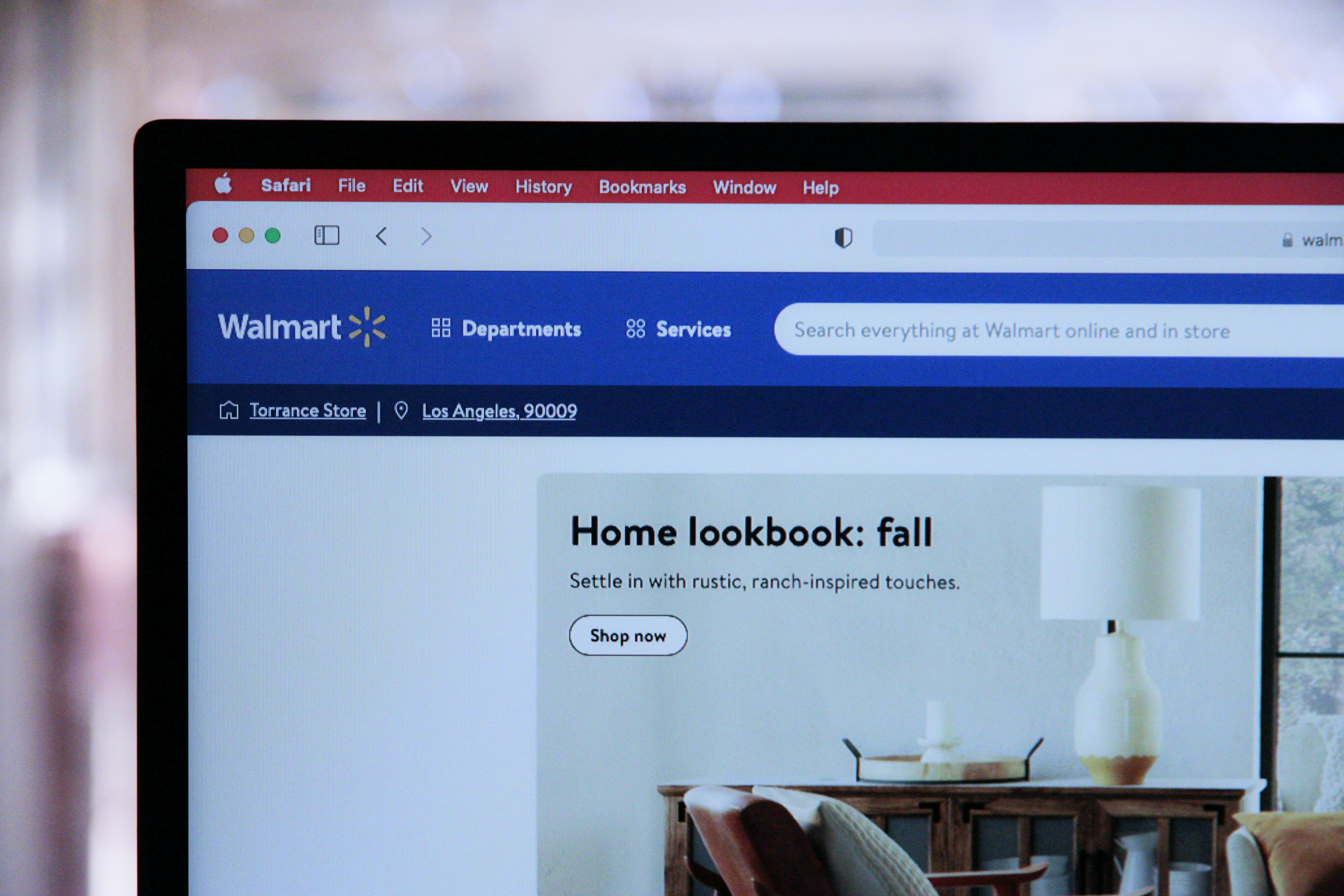
Cancel Subscription For Walmart+ Paramount Subscription
Paramount Plus subscription is included with Walmart+. While some Walmart customers enjoy this benefit, others aren’t too keen on the idea.
This is because Paramount Plus subscription from Walmart has limited commercials. If you want to enjoy ad-free streaming, you’ll need to upgrade your Paramount Plus subscription.
For that, you’ll need to cancel your existing plan. Here are the steps you can take to cancel Paramount Plus subscription without losing Walmart+
Go to Paramount Plus website and log in with your credentials
On your account select subscriptions and you’ll see a message that shows which devices you’re signed into.
You’ll see edit plan next to that message. Click on it and you’ll be taken to your device’s billing system.
You can cancel your subscription from there.
If you signed up for Paramount Plus using your Walmart+ account you need to log in with Walmart+ credentials on Paramount.
The above steps might not work in some cases. So you may need to change your email address for Walmart+. This will automatically remove your Paramount Plus subscription.
Can I Resubscribe to Paramount Plus After Canceling?
Canceling a subscription service like Paramount+ is a decision many of us make from time to time, whether it’s to manage expenses or due to a temporary lack of interest in the content offered.
However, circumstances change, and you might find yourself wanting to rekindle your love for Paramount+ programming.
The good news is that resubscribing to Paramount+ after canceling is a straightforward process. Here’s what you need to do to get back to enjoying your favorite shows on Paramount Plus.
Visit the Paramount+ Website: Go to the Paramount+ website using your web browser.
Log In: If you’re not already logged in, log in to your Paramount+ account using your previous account credentials.
Browse Plans: Once you’re logged in, browse the available subscription plans. Paramount+ typically offers different subscription tiers, including ad-supported and ad-free options.
Select a Plan: Choose the subscription plan that best suits your preferences and needs by clicking on it.
Payment Information: You will be prompted to enter your payment information, including your credit card details. This is necessary to reactivate your subscription.
Review and Confirm: Review your selected plan and payment information to ensure they are correct. Make any necessary adjustments.
Complete the Subscription: After reviewing and confirming, click on the “Subscribe” or “Start Subscription” button. This action will reactivate your Paramount+ subscription.
Confirmation: You should receive a confirmation message or email indicating that your subscription has been successfully reactivated.