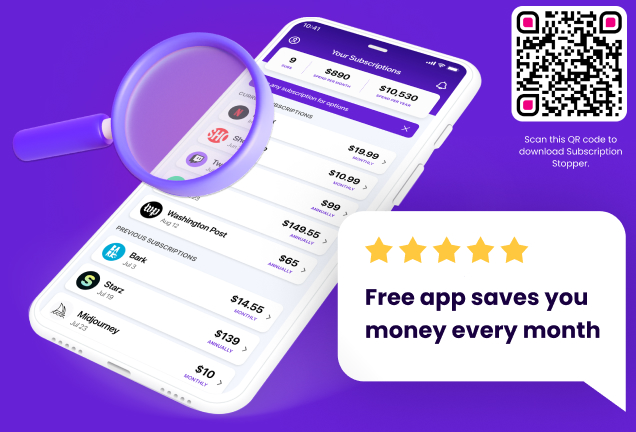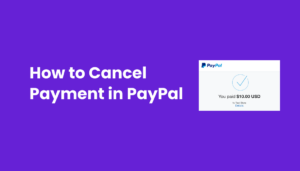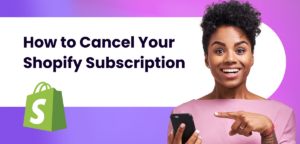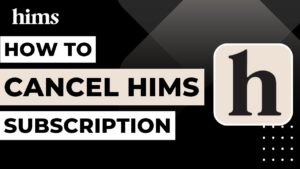FuboTV has made a name for itself as a go-to streaming service, especially for sports enthusiasts. It offers a wide array of channels, including sports, news, and entertainment. However, there might come a time when you need to cancel your fuboTV subscription. Whether it’s a change in your viewing preferences, budget constraints, or any other reason, knowing how to cancel your subscription efficiently is important. In this guide, I’ll walk you through the process step-by-step, ensuring you can navigate this with ease and confidence.
Step-by-Step Guide to Cancel fuboTV Subscription
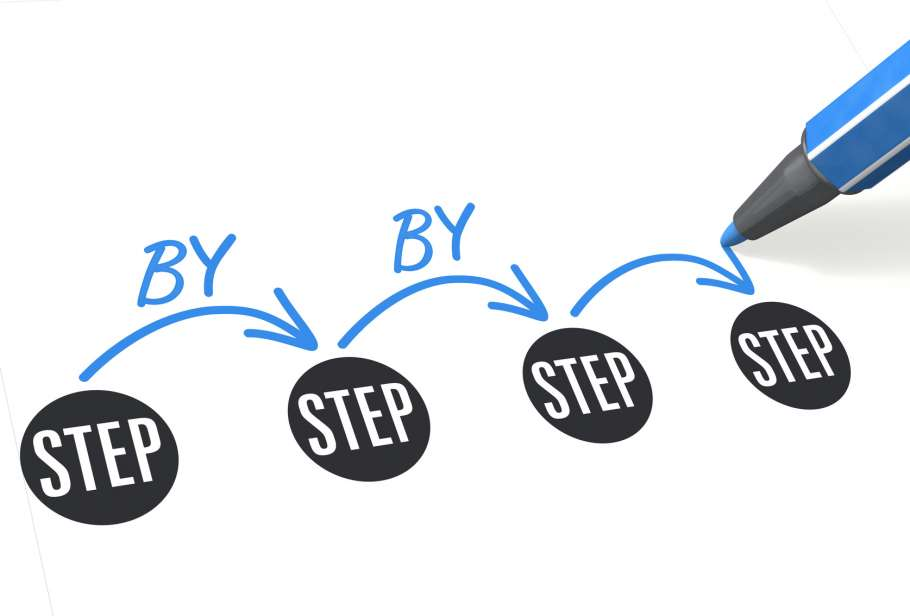
Accessing Your fuboTV Account
To begin the cancellation process, you first need to access your fuboTV account. Here’s how you can do it:
1. Log in to your fuboTV account: Visit the fuboTV website and sign in with your credentials. If you’ve been using the service for a while, this should be straightforward. Remember, your account holds all the details about your subscription, so it’s the starting point for any changes you want to make.
2. Navigating to the account settings: Once logged in, click on your profile icon, usually located at the top right corner of the screen. From there, select ‘My Account’ to access your account settings. This area is crucial as it contains all the information about your subscription and billing.
Initiating the Cancellation Process

Now that you’re in your account settings, it’s time to initiate the cancellation:
1. Finding the cancellation option: In the ‘Subscription and Billing’ section, look for an option that says ‘Cancel Subscription’. This might be at the bottom of the page. It’s important to read through the options carefully, as there might also be an option to pause your subscription, which is different from canceling it.
2. Confirmation steps or additional information: Once you click on ‘Cancel Subscription’, you’ll likely be asked to confirm your decision. Some services also ask for a reason for cancellation – this is usually for their feedback and improvement, so feel free to provide an honest answer if you wish.
Confirmation and Follow-Up
After you’ve initiated the cancellation of your fuboTV subscription, there are a few more steps to ensure everything is processed correctly.
1. What to expect after cancellation: Once you confirm the cancellation, you should receive a notification, either on the screen or via email, confirming that your subscription has been canceled. It’s crucial to keep an eye out for this confirmation as it’s your proof that the cancellation was successful.
2. How to ensure the cancellation has been processed: To double-check, you can revisit your account settings after a few hours or the next day to ensure that your subscription status reflects the cancellation. If you still see your subscription as active, it might be a good idea to contact fuboTV customer support for clarification.
Tips and Tricks for a Smooth Cancellation
Canceling a subscription should be hassle-free, but sometimes you might encounter a few bumps along the way. Here are some tips to ensure a smooth process:
1. Best practices for hassle-free cancellation: Always cancel your subscription well before the next billing cycle to avoid being charged for an additional month. Keep a record of your cancellation confirmation, just in case there are any discrepancies later on.
2. Potential issues and how to address them: If you run into issues where your cancellation doesn’t seem to be processed, or if you’re still being charged, reach out to fuboTV’s customer support immediately. Keep any emails or confirmation numbers at hand to help resolve the issue quickly. Certainly, Arun! Let’s explore alternate ways to cancel your fuboTV subscription. These methods are particularly useful if you subscribed through a different platform or device.
Alternate Ways to Cancel fuboTV Subscription

Canceling via Roku Device
If you subscribed to fuboTV through your Roku device, follow these steps:
1. Navigate to the fuboTV app on your Roku home screen.
2. Press the Star (*) button on your Roku remote.
3. Select ‘Manage Subscription’.
4. Choose ‘Cancel Subscription’ and confirm your choice.
Canceling via Roku Website
For subscriptions made through the Roku website:
If you subscribed to fuboTV through your Roku device, follow these steps:
1. Navigate to the fuboTV app on your Roku home screen.
2. Press the Star (*) button on your Roku remote.
3. Select ‘Manage Subscription’.
4. Choose ‘Cancel Subscription’ and confirm your choice.
Canceling via Roku Website
For subscriptions made through the Roku website:
1. Log in to your Roku account at my.roku.com.
2. Go to ‘Manage your subscriptions’.
3. Find fuboTV in your list of subscriptions and click ‘Unsubscribe’.
Canceling on Apple TV
If you subscribed via Apple TV:
1. Go to ‘Settings’ on your Apple TV.
2. Select ‘Users and Accounts’, then choose your account.
3. Navigate to ‘Subscriptions’ and select fuboTV.
4. Choose ‘Cancel Subscription’ and confirm.
Canceling on iOS Device
For subscriptions made through an iOS device:
1. Open the ‘Settings’ app and tap your Apple ID.
2. Tap ‘Subscriptions’ and select fuboTV.
3. Choose ‘Cancel Subscription’ and confirm your decision.
Canceling on Android Device
If you subscribed through an Android device:
1. Open the Google Play Store app.
2. Tap the menu icon and go to ‘Subscriptions’.
3. Find fuboTV and select ‘Cancel Subscription’.
Important Considerations

● Check the Billing Cycle: Regardless of the method, ensure you cancel before the start of the next billing cycle to avoid unwanted charges.
● Confirmation: Always look for a confirmation message or email to ensure your cancellation has been processed.
● Access Post-Cancellation: Depending on the platform you subscribed through, you might still have access to fuboTV until the end of the current billing cycle.
FAQ Section
Do I Get a Refund After Canceling My fuboTV Subscription?
Unfortunately, fuboTV does not offer refunds for any unused portion of your subscription. Once you cancel, you can continue to use the service until the end of your current billing cycle.
Can I Reactivate My fuboTV Subscription After Cancellation?
Yes, you can reactivate your fuboTV subscription at any time. Your account settings and preferences will be saved, making the reactivation process straightforward.
What Happens to My Recorded Shows After Cancellation?
Once you cancel your fuboTV subscription, you will lose access to any recorded shows. It’s advisable to watch any recorded content before canceling your subscription.
Conclusion
In summary, canceling your fuboTV subscription is a straightforward process that involves logging into your account, navigating to the subscription settings, and confirming your cancellation. Remember to cancel ahead of your billing cycle and keep a record of the cancellation confirmation. Understanding these steps ensures that you can manage your subscriptions effectively, giving you control over your streaming services and expenses.