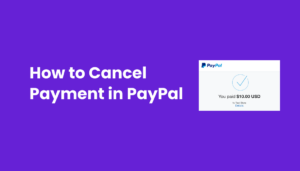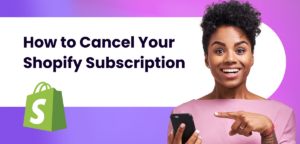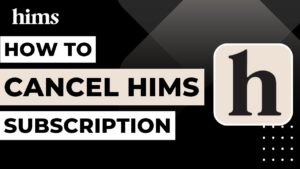Introduction to Canceling ESPN Plus
Hey there, sports fan! So, you’re thinking of parting ways with ESPN Plus? Whether it’s a change in your sports-watching habits or just trimming the budget, canceling your ESPN Plus subscription doesn’t have to be a headache. In this guide, we’ll walk you through the process, step by step. Remember, while it’s sad to say goodbye, it’s all about making choices that suit your current needs. Ready to dive in?
Step-by-Step Guide to Cancel ESPN Plus
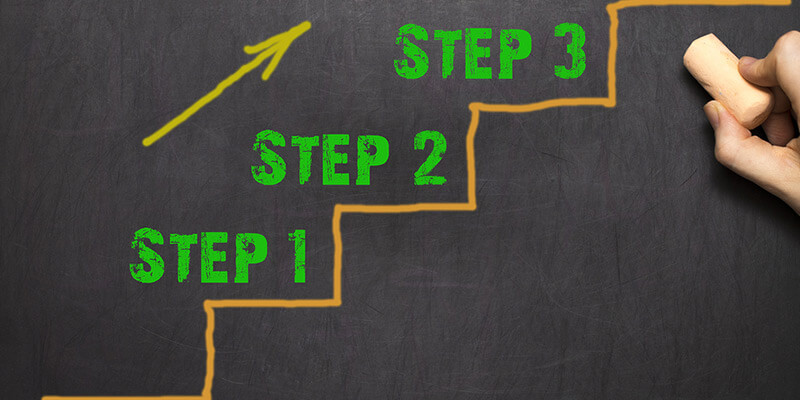
Canceling ESPN Plus Online
Alright, let’s get down to business! Canceling ESPN Plus online is straightforward. Here’s how you do it:
Access Your ESPN Plus Account: First things first, head over to the ESPN Plus website. Make sure you’re logged in. If not, just enter your credentials and log in.
Head to Subscription Management: Once you’re in, look for the profile icon. Click on it and select ‘Manage’ from the drop-down menu. This is where all the magic happens!
Time to Say Goodbye: In the subscription management section, you’ll find the option to ‘Cancel Subscription.’ Click on it. A prompt will ask you to confirm your decision. It’s okay to have second thoughts, but if you’re sure, go ahead and confirm.
Remember, ESPN Plus won’t refund partially used billing periods. But don’t worry, you’ll still have access to all the content until the end of your current billing cycle.
Canceling ESPN Plus Over the Phone

Prefer talking to a real person? No problem!
Dial Customer Support: Grab your phone and dial 1(800) 727-1800. This is the ESPN Customer Support number.
Follow the Instructions: Once connected, explain that you wish to cancel your ESPN Plus subscription. The representative will guide you through the process. Keep your account details handy for a smoother experience.
Cancel Subscription through Third-Party Providers
Subscribed through a third-party like Google Play or Apple App Store? Here’s what you need to do:
Go to Your Provider’s Platform: Open the platform you used to subscribe (Google Play Store, Apple App Store, Roku, etc.).
Find ESPN Plus Subscription: Navigate to the subscriptions section. You should see ESPN Plus listed there.
Cancel the Subscription: Select ESPN Plus and then choose the option to cancel your subscription. Confirm your choice, and you’re all set!
Common Challenges in Canceling Subscriptions
Sometimes, canceling a subscription isn’t as smooth as we’d like. Let’s tackle some common hurdles you might face:
Trouble Accessing Account Details: Can’t log in? It happens to the best of us. Double-check your credentials. If you still can’t get in, use the ‘Forgot Password’ feature. Still stuck? Reach out to ESPN Plus support for help.
Navigating the Website: Finding the cancelation option can feel like a maze. Remember, it’s usually under the profile icon, then ‘Manage.’ If you’re lost, the ESPN Plus help section or customer support can guide you.
Technical Glitches: Websites can be finicky. If you’re facing technical issues, try a different browser or clear your browser’s cache and cookies. Sometimes, a little refresh is all it takes.
Third-Party Cancellation Confusion: If you subscribed through a third-party, remember, you need to cancel it there, not on ESPN Plus directly. Each platform has its own process, so check their specific instructions.
Reactivating Your ESPN Plus Account
Changed your mind? No judgment here! Reactivating is easy:
Log Back Into ESPN Plus: Use your existing credentials to log in. Your account details are saved, even after cancellation.
Reactivate Your Subscription: Once logged in, look for the option to renew or reactivate your subscription. Follow the prompts, update your payment details if needed, and you’re back in the game!
Important Considerations When Canceling
Before you hit that cancel button, keep these points in mind:
No Refunds for Partial Billing Periods: ESPN Plus doesn’t refund for the time you’ve already paid for. You’ll still have access until the end of your current billing cycle, though.
Access Until End of Billing Cycle: Even after canceling, you can enjoy ESPN Plus content until your billing cycle ends. So, make the most of it!
FAQs on Canceling ESPN Plus
Let’s clear up some common queries you might have:
Why Can’t I Cancel My ESPN Plus Subscription?
Common Issue: Sometimes, the platform you used to subscribe affects your ability to cancel directly through ESPN Plus.
Solution: Ensure you’re using the same method you subscribed with. If you’re unsure, contacting ESPN Plus support can clarify things.
Will Deleting My ESPN Profile Cancel My Subscription?
Clarification: Nope, your ESPN profile and ESPN Plus subscription are separate. Deleting your profile won’t cancel your subscription.
Action: To cancel your subscription, follow the steps outlined earlier in this guide.
How to Keep Disney Plus but Cancel Hulu and ESPN Plus?
Bundled Subscriptions: If you’re subscribed to a bundle, you can’t cancel services individually.
Workaround: Cancel the entire bundle and then re-subscribe only to Disney Plus.
Conclusion
In summary, canceling your ESPN Plus subscription can be done online, over the phone, or through third-party providers. Remember, no refunds for partially used periods, but you’ll have access until the end of your billing cycle. Reactivating is always an option if you change your mind.
Canceling a subscription is all about making choices that align with your current lifestyle and preferences. Whether it’s to cut costs, change in interests, or any other reason, knowing how to navigate this process empowers you to manage your digital life more effectively.