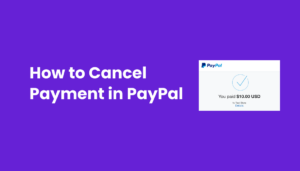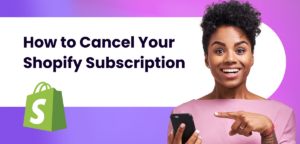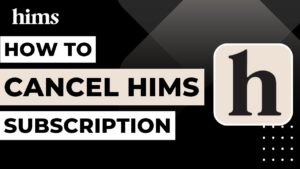YouTube TV is a premium subscription that allows users to access a host of major live TV channels, ad-free streaming service and curated selection of channels from all genres.
Whether you’re into sports, entertainment or gaming, you’ll find an outstanding lineup of selection.
But if you’re looking to cancel YouTube TV subscription because you’ve come across a better provider or you don’t watch TV anymore.
This simple guide will help you in cancelling YouTube tv membership on IOS, android and desktop. So let’s get started.
Follow These Simple Steps to Cancel Your YouTube TV Subscription
You can cancel YouTube TV at any moment from your account. It’ll remain active until the current billing cycle ends.
Once you cancel your YouTube TV subscription, you can’t access YouTube TV channels and purchased add-ons.
However, any recorded programs will remain in your current library recordings for three weeks. If you wish to re-access your recordings, you’ll need to activate your YouTube TV subscription.
With that out of the way, let’s get into YouTube Tv cancellation.
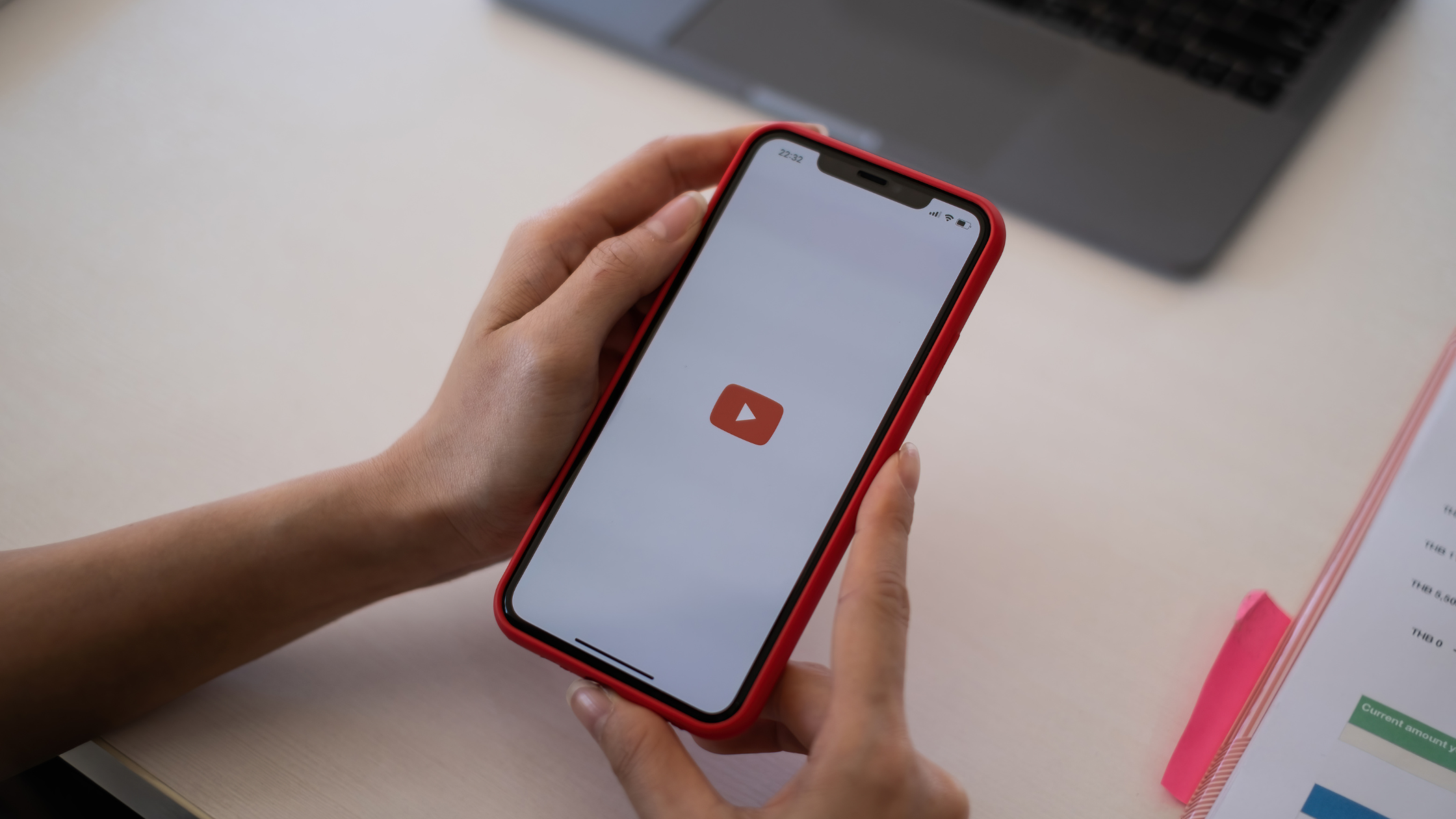
How to Cancel YouTube TV on Your IOS Devices (Iphone and Ipad)
Unlike android devices, you can’t cancel your YouTube TV subscription from the YouTube TV app on an IOS device.
You’ll need to access your mobile web browser and visit the official YouTube TV website. Follow these steps from there onwards:
Once you’re on the official YouTube TV website from your mobile browser, click on your profile icon on the top right corner (not the YouTube TV logo)
Tap on settings and then choose the membership page.
Tap on manage and select cancel membership from the drop down menu.
Confirm the cancelation and you’re done.
How to Cancel Your YouTube TV Subscription on an Android Phone
Android is a mobile operating system developed by Google, which is also the creator of YouTube. Hence, YouTube TV app is pre-installed in your android device. Follow these steps to cancel your YouTube TV subscription from your android device.
Open the YouTube TV app and access the service via your login credentials.
Click on your profile photo (top right corner), tap settings then membership section.
Click on manage and you’ll see an option to for canceling YouTube TV in the drop down menu.
Tap on the cancel button and you’re done.
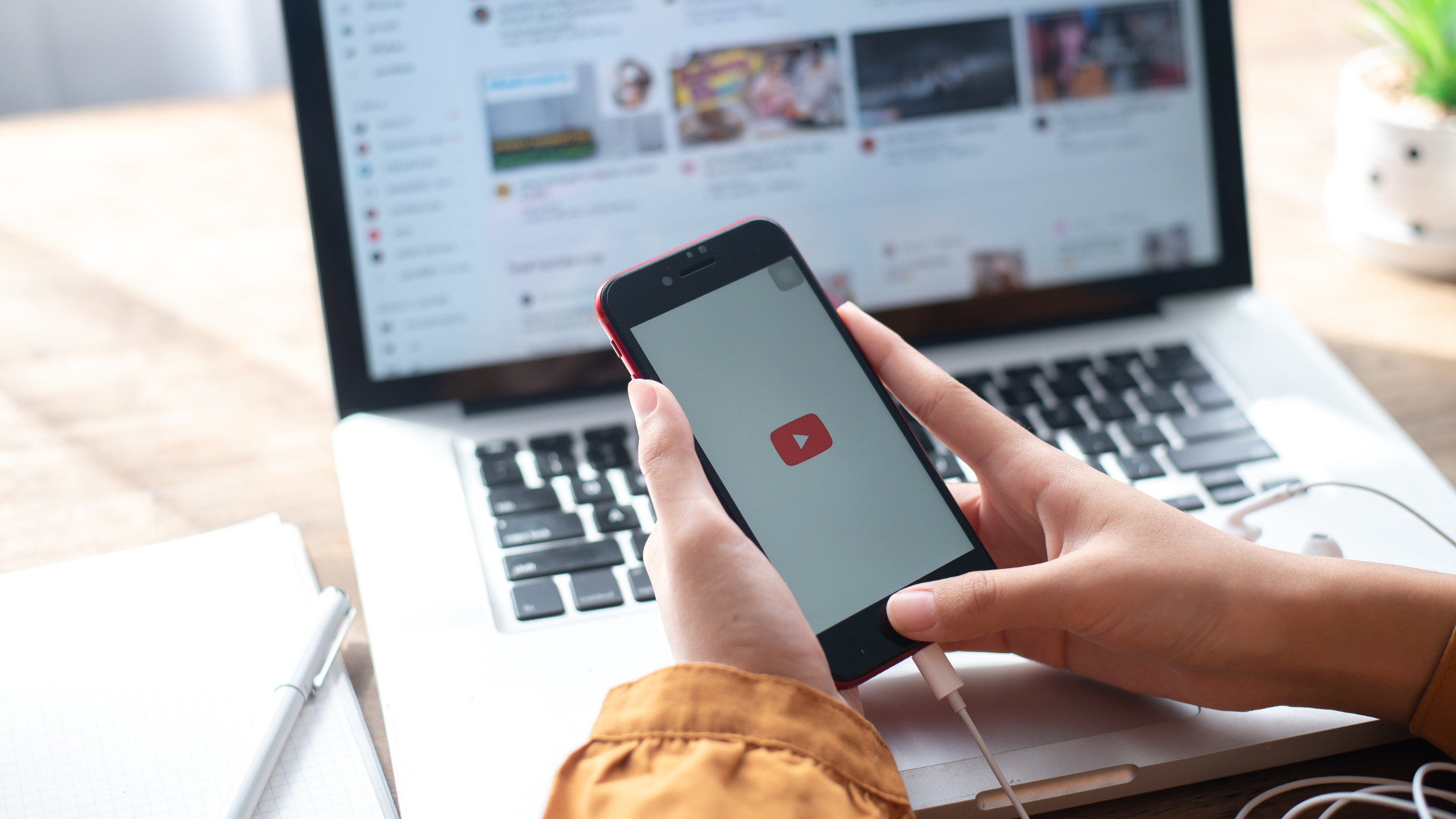
How to Cancel YouTube TV from the Web
If you don’t have access to your mobile device, you can cancel YouTube TV subscription from you desktop. Here’s how you can do that.
Open YouTube TV official website from your desktop browser. You can paste this link in the address bar “https://tv.youtube.com/.”
Login to your YouTube account and click on your profile photo (top right corner) to access settings.
Look for membership option and click on it.
From there, click cancel membership.
Next, click continue canceling and you’ll receive an email confirming that your subscription has been successfully canceled.
Can I Cancel YouTube TV From My TV?
You typically cannot cancel a YouTube TV subscription directly from your TV. YouTube TV subscriptions are managed through the YouTube TV website or mobile app, and you would need to access your account from one of these platforms to cancel your subscription.
However, your YouTube TV subscriptions are automatically cancelled from all devices even if you cancel your subscription from one device.

Can I Pause YouTube TV?
If you don’t have time to binge watch YouTube, you may be inclined to cancel your subscription. But if you think you may find some wiggle room in the future, you can always pause YouTube TV subscription.
If you pause membership for YouTube TV, your monthly payments are on hold between four weeks to six months.
The steps to pause or cancel YouTube TV subscription are same. Once you’re on the membership menu, click pause.
You’ll be taken to the next screen where you’ll find a slider to set your pause duration. Choose your preferred time and you’re done.
What Does It Mean to Pause Your YouTube TV Subscription?
Pausing YouTube TV means you’re suspending your payment for the next billing period and the ones that follow.
You’ll loose access to all premium features and live TV.
However, you’ll have access to your recorded videos. Pausing YouTube TV means you’re temporarily taking a break and will return.

Should I Cancel or Pause Membership For YouTube TV?
To pause or cancel YouTube TV is a common dilemma among YouTube users and both have different purposes and meanings.
When you pause your YouTube TV subscription, it typically suspends your access to the live TV channels and the ability to record new content.
Historically, some YouTube TV subscribers who had a YouTube Premium subscription through their YouTube TV membership retained access to YouTube Premium content even when their TV subscription was paused.
However, it depends on your provider and YouTube TV’s changing policies to whether you’ll keep your premium perks after pausing.
When you cancel your YouTube TV subscription, you don’t immediately lose access to premium perks unless you’re using Free Trial. You’ll retain your premium benefits for your current payment period.
So whether your pause or cancel membership depends on personal preferences. But in general, YouTube users cancel their subscription.
Can I Cancel My YouTube TV Free Trial?
Yes! you can cancel your 30-day free trial for YouTube TV at any moment before the billing date. The trial period gives you full access to all premium features.
But you must cancel it before your billing date. Otherwise, you’ll be charged for using premium features.
Key Take Away – It’s Easy to Cancel Membership For YouTube TV
Whether you use your mobile device or desktop computer, canceling YouTube TV shouldn’t take more than a couple of minutes.
You can always restart membership for YouTube TV but you’ll lose access to free trial and promotional prices. Restarting YouTube TV is simple.
All you need to do is re sign-up for YouTube TV just like you did before.