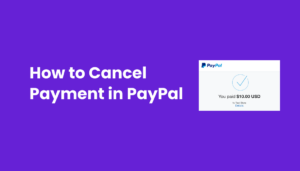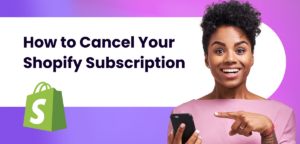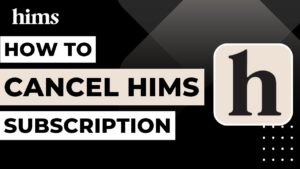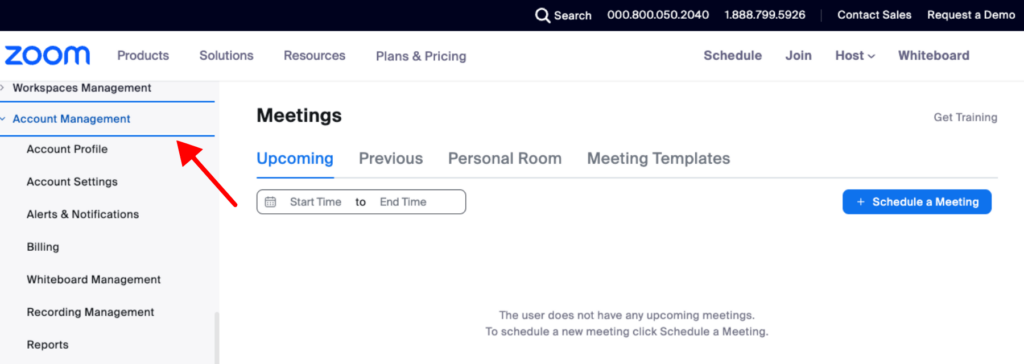
Introduction
Ah, Zoom! Our digital bridge for face-to-face interactions in this virtual-centric world. From small team huddles to massive webinars, Zoom’s been the go-to. But there comes a time when you might need to part ways, maybe to cut some costs or hop onto another platform that’s caught your eye. Knowing how to cancel your Zoom subscription, without getting caught in a web of clicks, is crucial. So, let’s dive into the nitty-gritty of waving goodbye to those Zoom charges!
Understanding Zoom Subscription Plans
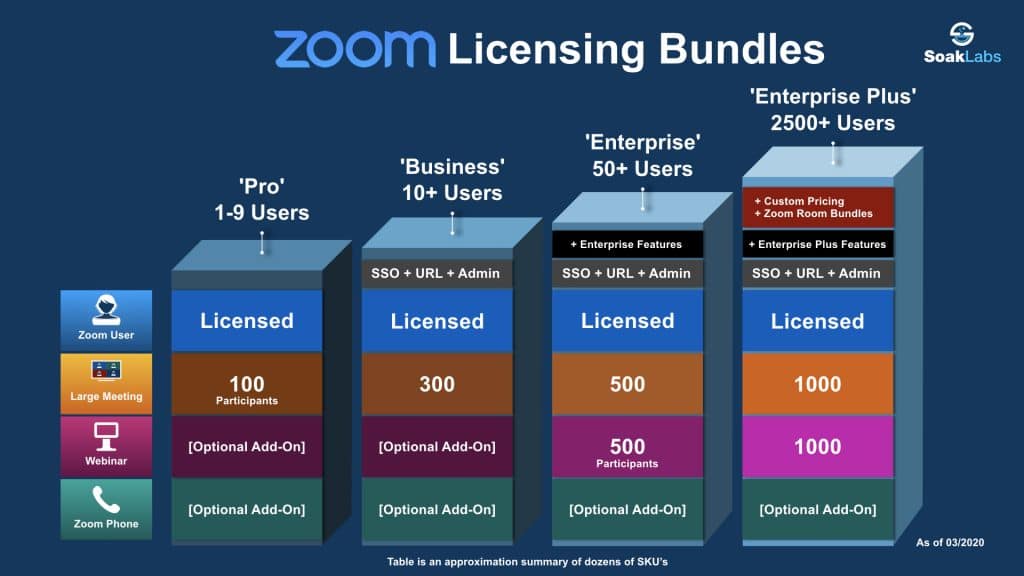
Zoom isn’t just one-size-fits-all; it’s got layers, like a digital onion! At the base, we’ve got the free plan, perfect for casual chats. Then there’s the Pro level, stepping it up for smaller teams. Need more oomph? The Business tier’s got you covered. And for the big leagues, there’s the Enterprise option, with all the bells and whistles. Sometimes, you gotta switch gears, maybe for a tighter budget or because another platform’s giving you the eye. Whatever the reason, knowing the ins and outs of your plan is key before hitting that cancel button.
Pre-Cancellation Checklist
Before you wave goodbye to your Zoom subscription, don’t jump the gun! First, grab all your precious cloud recordings – you don’t want to lose those golden moments or crucial meeting insights. Next, eyeball your renewal date like a hawk to dodge those sneaky auto-renewal charges. Zoom’s refund policy is a maze, so knowing where you stand can save you some serious dough. Get these ducks in a row, and you’re set for a smooth exit!
How to Cancel Zoom Subscription via Zoom Web Portal
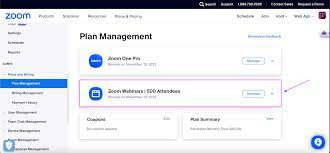
Canceling your Zoom subscription through the web portal is a breeze if you follow the right steps. First, log into your Zoom account on the web. Navigate to the Account Management section, and hit Billing. Here, you’ll find the Plan Management where your current plans are listed. Spot the plan you want to drop? Click on “Cancel Subscription” or “Cancel Plan.” Remember, Zoom might ask you to chat with sales or your account exec for some subscriptions. Once you’ve confirmed your cancellation, your plan status switches to “Canceled,” but you’ll still enjoy the benefits until your billing cycle wraps up.
Canceling Zoom Subscription on Mobile Devices
Canceling your Zoom subscription on a mobile device is straightforward, whether you’re team Android or iOS. Android users, head to the Google Play Store, tap on your profile icon, and find ‘Payments & Subscriptions.’ Spot your Zoom subscription? Click ‘Manage’ then ‘Cancel Subscription.’ iPhone users, your journey starts at the App Store. Tap your profile, go to ‘Subscriptions,’ find Zoom, and hit ‘Cancel Subscription.’ Just like that, you’re out!
Reactivating Your Zoom Subscription
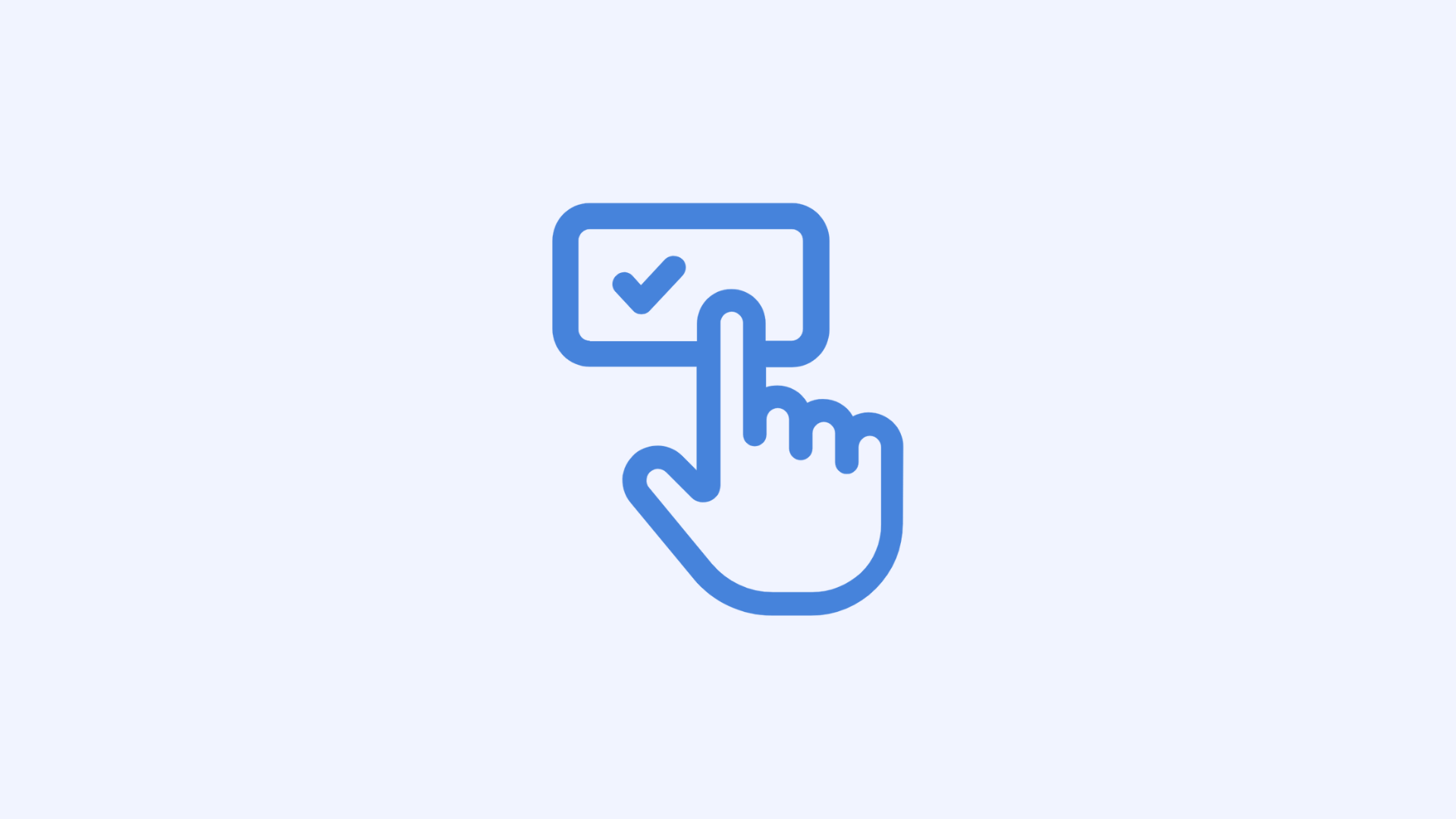
Changed your mind? Reactivating your Zoom subscription is just as easy as canceling it. Simply log back into your Zoom web portal, navigate to the billing section under account management, and you’ll see your previous plans waiting. Hit ‘Reactivate Plan,’ and follow the prompts to get back in action. Keep in mind, the landscape might have changed, so watch out for any updates to plans and pricing.
Alternatives to Zoom
If Zoom’s not ticking all your boxes anymore, the digital world’s your oyster with a sea of alternatives! Google Meet offers simplicity and integration with other Google services, making it a solid choice for those embedded in the Google ecosystem. Microsoft Teams is the go-to for those already using Microsoft 365, offering seamless collaboration and communication. Webex by Cisco brings robust features suited for large-scale enterprises. Each platform has its unique flair, so consider what fits your needs best.
Common Pitfalls and How to Avoid Them
When canceling your Zoom subscription, ensure you’ve truly cut the cord to avoid surprise charges. Double-check your subscription status in the billing section post-cancellation. Also, consider the fate of your scheduled meetings and webinars; shifting to a free plan might change how you host these events. Stay vigilant to smoothly transition away from Zoom without hiccups.
FAQs on Canceling Zoom Subscription
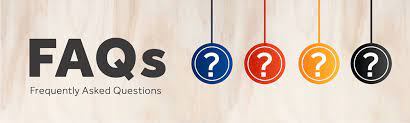
Can I cancel my Zoom subscription at any time?
Yes, you can cancel at any time, but the cancellation will take effect at the end of your current billing cycle.
Will I get a refund after canceling my Zoom subscription?
Refunds depend on your subscription and usage. Check Zoom’s refund policy or contact support for details.
What happens to my data after I cancel my Zoom subscription?
Download important data beforehand as you may lose access to cloud recordings and other data stored in Zoom.
Can I downgrade to a free plan instead of canceling?
Yes, you can switch to the free plan through your account settings.
How do I cancel a Zoom subscription bought through a third party?
Cancel through the platform you used to purchase the subscription, following their specific instructions.
Conclusion
We’ve journeyed through the ins and outs of canceling your Zoom subscription, from understanding different plans to navigating cancellation on various devices. Remember, it’s crucial to weigh your needs and options carefully before making a decision. Whether you’re moving to another platform or just taking a break, being informed will make the transition smoother. Here’s to your next chapter in the digital communication world!