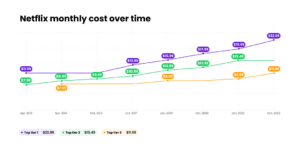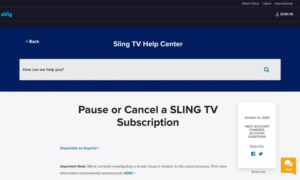Introduction
If you’ve ever wondered, “How to cancel Spotify subscription?”, you’re not alone. Spotify, with its vast music library and premium features, has become a go-to for many music enthusiasts. However, there might come a time when you decide to revert to a free account or perhaps switch to another music streaming service. This guide is here to help you navigate that process.
The Popularity and Features of Spotify Premium
Spotify Premium offers an ad-free music experience, offline listening, and access to a vast library of songs and playlists. With the premium plan, users can enjoy their favorite tracks without interruptions, download them for offline use, and even get better sound quality. But like all good things, sometimes it’s time to move on or make a change.
Reasons Why Users Might Want to Cancel Their Subscription
Financial constraints: Premium subscriptions come at a cost, and some users might want to cut back on expenses.
Switching to another music streaming service: With competitors like Apple Music, some might want to explore other platforms.
Simply wanting to revert back to a Spotify free account: Not everyone needs the premium benefits, and the free version still offers a vast music library.
Understanding Spotify’s Subscription Tiers
Spotify, a leading music streaming platform, offers a range of subscription tiers to cater to the diverse needs of its vast user base. Let’s delve deeper into these offerings.
Overview of Spotify’s Free vs. Premium Offerings
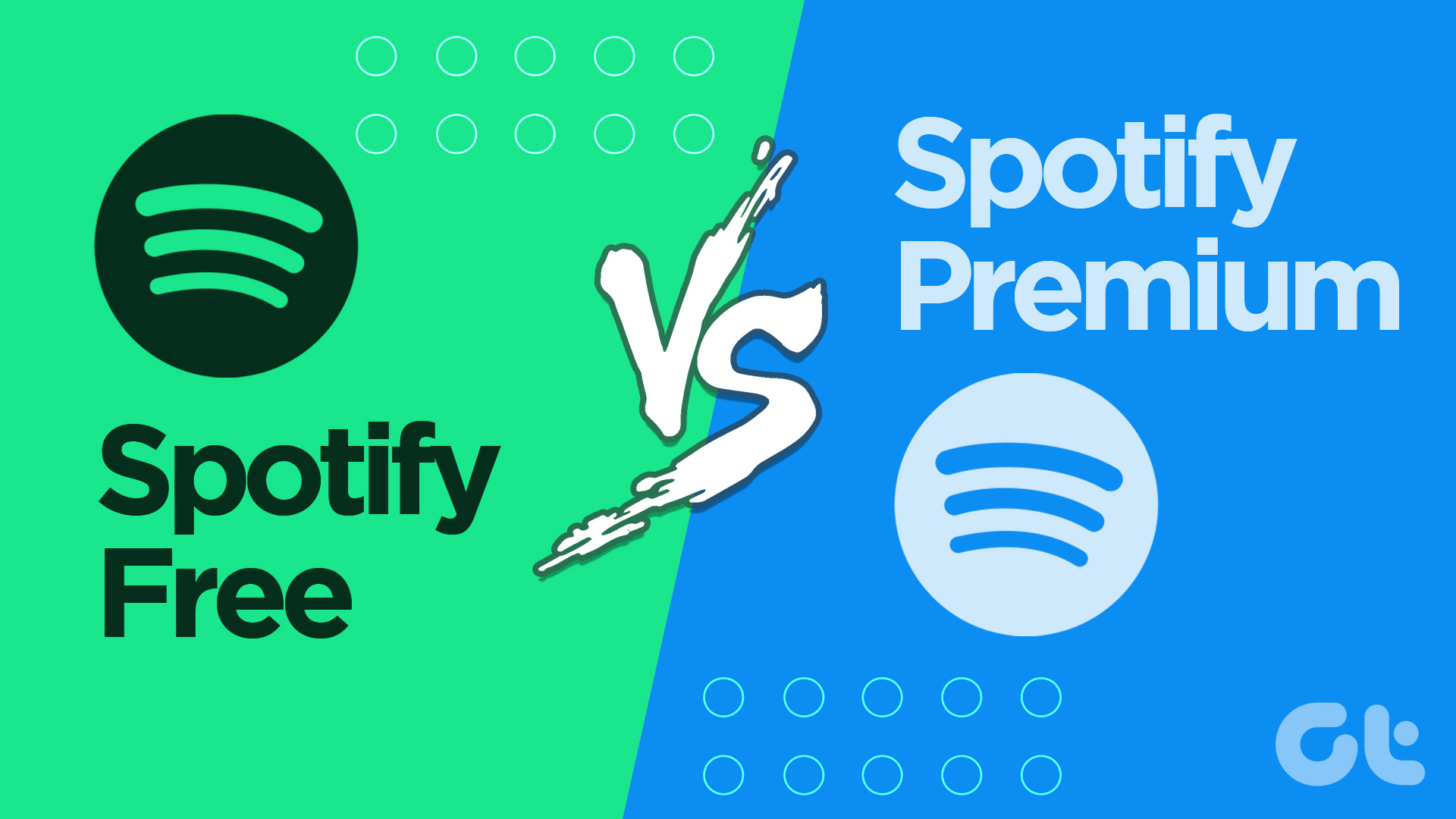
Spotify’s primary distinction lies between its free and premium tiers:
Spotify Free: This tier allows users to access Spotify’s vast music library. However, it comes with ads and lacks some of the premium benefits. It’s a great way to explore the platform without any financial commitment.
Spotify Premium: For those who wish to elevate their music experience, the premium account offers ad-free listening, the ability to download tracks for offline listening, and enhanced sound quality.
Spotify Premium Family or Duo Plan
Beyond the individual plans, Spotify has curated offerings for households:
Spotify Premium Duo: Designed for two individuals residing at the same address, this plan ensures both users can enjoy the premium benefits without interruptions.
Spotify Premium Family: Tailored for families, this plan accommodates up to six members, each with their own premium account, allowing them to create personalized playlists and more.
Step-by-Step Guide to Canceling Spotify Premium
Via Desktop or Laptop:

Accessing Spotify’s account management page
First, ensure you’re connected to the internet and open your preferred web browser. Visit the Spotify website and log into your Spotify account using your credentials. Once logged in, hover over your profile picture located at the top right corner of the page. From the drop-down menu, select ‘Account’ to access your account details and settings.
Navigating to the “Change Plan” option
On the account page, you”ll see various tabs on the left side. Click on the ‘ Subscription’ tab. Here , you’ll be presented with details about your current Spotify Premium subscription,be it the individual plan, family plan or duo plan. Scroll down until you find the ‘ Change Plan’ option.
Selecting ‘Cancel Premium ‘and confirming the cancellation
Under the ‘Change Plan’ section, you”ll see various plans. Navigate to the ‘Spotify Free’ option. Click on’ Cancel Premium’ next to it. Spotify will prompt you with few questions about why you want to cancel Spotify premium. it’s optional to answer, but it helps them improve their service. After providing your reason, click on ‘Continue to Cancel’ and then ‘Confirm Cancellation’. Your spotify Premium subscription will then be canceled, and you’ll revert to a free account.
Via Mobile ( Android &iOS):

Accessing the Spotify website through a mobile browser
On your mobile device, open your preferred web browser.
Visit the Spotify website and log into your account.
It’s essential to use the web browser and not the Spotify app for this process, as the app might not provide all the necessary options to cancel Spotify premium.
Navigating to account settings and following similar steps as desktop
Once logged in, tap on the menu icon (three horizontal lines) located at the top right corner.
From the drop-down, select ‘Account’.
Follow the same steps as mentioned in the desktop section: Navigate to ‘Subscription’, then ‘Change Plan’, and finally select ‘Cancel Premium’ and confirm the cancellation.
What Happens Post-Cancellation?Benefits are retained until the end of the billing cycle
When you decide to cancel Spotify Premium, it’s essential to understand that you won’t immediately lose your premium benefits. Here’s what happens:
End of the Billing Cycle: Even after you cancel Spotify Premium, you can enjoy the premium benefits until the end of your current billing cycle. This means if you’ve paid for the month, you’ll still have premium features for the remainder of that month.
No Additional Charges: Once you cancel Spotify, rest assured that there won’t be any additional charges on your account. Your subscription simply won’t renew at the end of the cycle.
Reactivation: If you change your mind, it’s easy to reactivate your Spotify Premium subscription. Just log into your account and choose the desired premium plan.fy Premium subscription. Just log into your account and choose the desired premium plan.
Transition to Spotify Free and its limitations
After your billing cycle ends, your account will transition to Spotify Free. Here’s what to expect:
Advertisements: One of the most noticeable changes will be the introduction of ads between songs. These ads support the free version of Spotify.
Limited Skips: Unlike the unlimited skips you enjoyed with Spotify Premium, the free version limits the number of times you can skip tracks.
No Offline Listening: One of the premium benefits is the ability to download songs and listen offline. With Spotify Free , this feature won’t be available.
Standard Sound Quality: The sound quality on Spotify Free is standard, whereas Premium users enjoy a higher sound quality.
Retention of user data, playlists and other account information
One of the significant concerns when users cancel Spotify Premium is the loss of data. But there’s good news:
Playlists Remain Intact: All your playlists, wheather curated by you or saved from other users, remain in your account.
Account Data: Your account settings, preferences, and other data also remain unchanged. This means if you decide to go premium again, it’ll be like you never left.
Recommendations: Spotify will continue to provide music recommendations based on your listening history, even on a free account.
Canceling Third-Party Spotify Premium Subscriptions
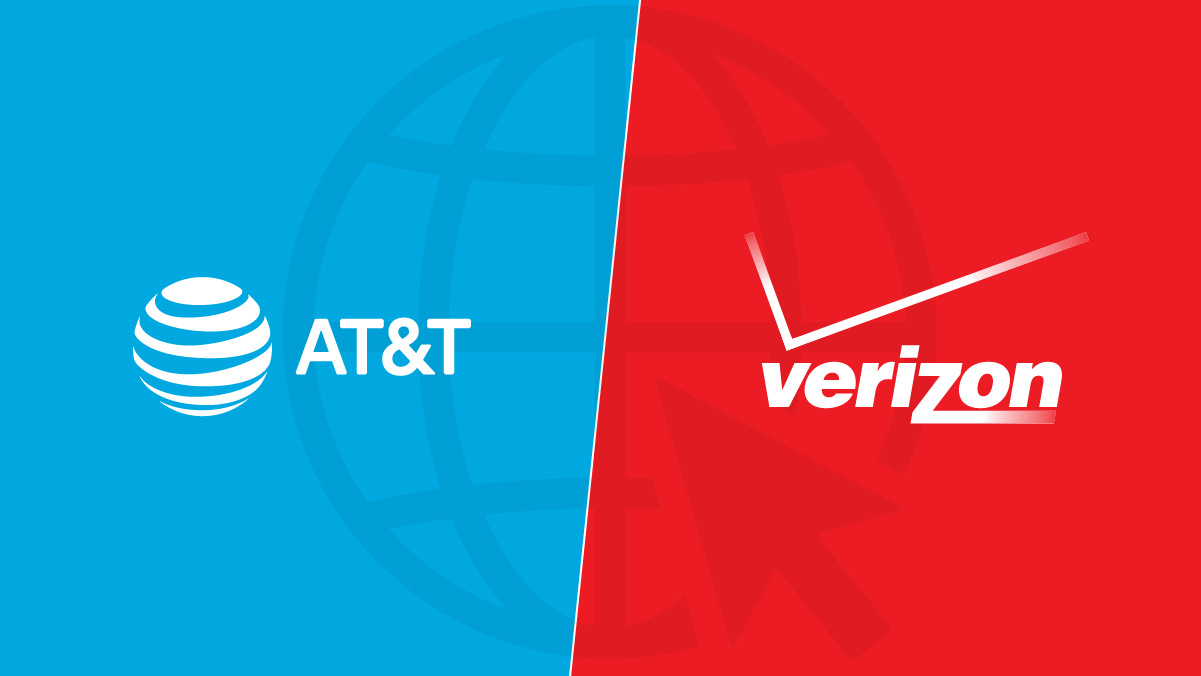
How to cancel subscriptions acquired through carriers like AT&T or Verizon
If you’ve subscribed to Spotify Premium through a third-party carrier, the cancellation process might differ slightly:
Visit the Carrier’s Website: Log into your account on the carrier’s website (e.g., AT&T, Verizon).
Navigate to Subscriptions: Find the section where you manage your subscriptions or services.
Locate Spotify Premium: Once you find the Spotify Premium subscription, there should be an option to cancel.
Follow the Prompts: The website will guide you through the cancellation process. Ensure you confirm all prompts to successfully cancel Spotify.
Using Spotify’s cancellation form for third-party app cancellations
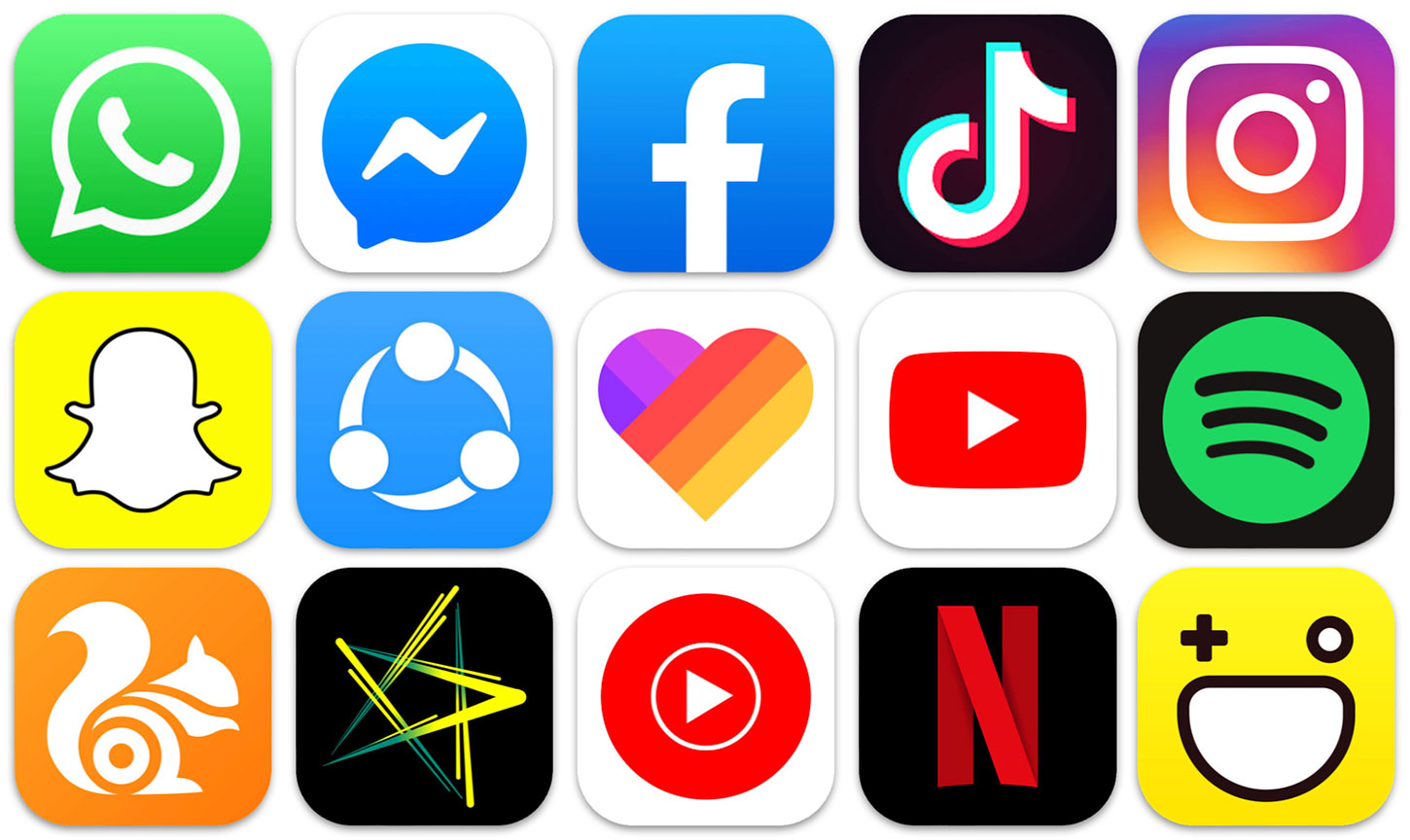
For those who’ve subscribed via another app store or a third-party service, Spotify provides a cancellation form to streamline the process:
Access the Form: Visit the provided link to access the cancellation form.
Log In: You might be prompted to log into your Spotify account.
Fill Out the Necessary Information: The form will ask for details regarding your third-party subscription.
Submit the Form: Once filled, submit the form. Spotify’s team will process the cancellation on your behalf.
Conclusion
In conclusion, canceling your Spotify subscription is a straightforward process that can be completed in just a few steps. Whether you’ve decided to switch to another streaming service, need to cut down on your expenses, or simply want to take a break from your subscription, Spotify provides a user-friendly interface to make the cancellation process as hassle-free as possible.