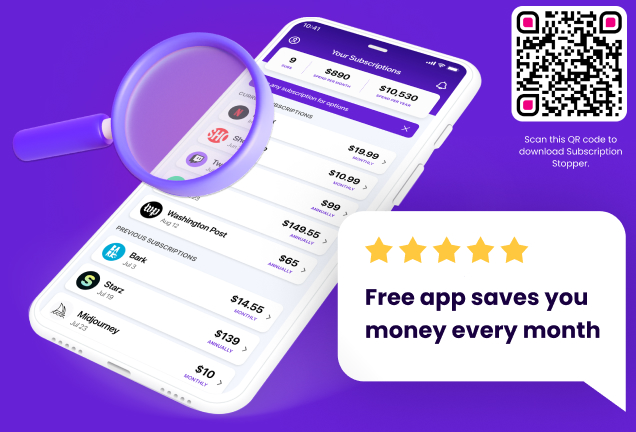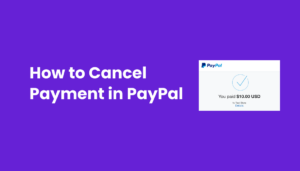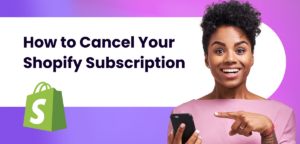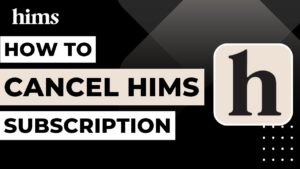Introduction to Canceling PlayStation Plus
Hey there, fellow gamer! So, you’re thinking about waving goodbye to your PlayStation Plus subscription? Whether it’s because you’re cutting down on expenses, or maybe you’re just not getting enough bang for your buck, it’s totally cool – we’ve all been there. PlayStation Plus, with its sweet perks like free games and online multiplayer, has been a blast, right? But sometimes, you just gotta let go. Let’s talk about how you can cancel PlayStation Plus, and what that means for your gaming experience.
How to Cancel PlayStation Plus Subscription
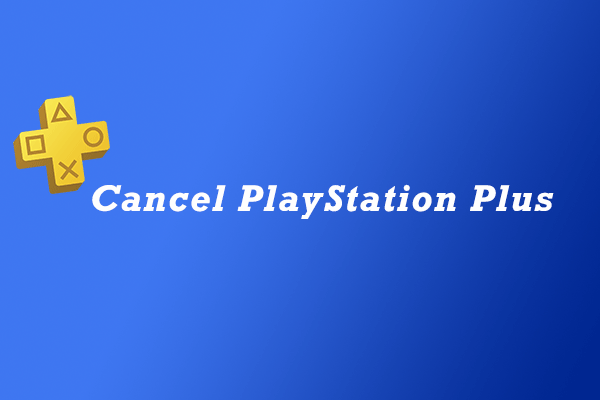
Alright, let’s get down to business. You’ve decided to cancel your PlayStation Plus subscription. Maybe you’re tightening the belt, or perhaps you’re just not vibing with the service anymore. Whatever your reason, I’ve got your back. Here’s a step-by-step guide to help you navigate through the process on different devices. Remember, it’s like ripping off a Band-Aid – quick and easy!
Canceling on a Web Browser
Hop onto your web browser: Fire up your favorite internet browser. You’re about to go on a quick online journey.
Head to PlayStation Account Management: This is your mission control for all things PlayStation.
Dive into the ‘Subscription’ section: It’s like the secret garden of your PlayStation account.
Spot and hit ‘Cancel Subscription’: It’s the big red button you can’t miss next to PlayStation Plus. Give it a click!
Canceling on PS5 and PS4 Consoles
For PS5 Wizards:
Navigate to ‘Settings’: It’s the toolbox for your PS5.
Go to ‘Users and Accounts’: Think of it as the guest list to your PS5 party.
Select ‘Payment and Subscriptions’: This is where the magic happens.
Choose ‘Subscriptions’: You’re almost there!
Select PlayStation Plus and hit ‘Cancel Subscription’: And voilà, you’re done!
For PS4 Prodigies:
Head to ‘PlayStation Plus’ on the home screen: It’s your gateway to the PlayStation Plus world.
Select ‘Manage Membership’ and then ‘Subscription’: Like flipping through the pages of a book.
Choose ‘Cancel Subscription’: And there you have it!
What Happens When You Cancel PlayStation Plus?
So, you’ve hit the ‘cancel subscription’ button. What’s next? It’s not just a ‘see ya later’ to PlayStation Plus; there are a few things you should know about what happens post-cancellation.
Losing Access to the PlayStation Plus World

Goodbye, Free Monthly Games: Remember those free games you snagged every month? Well, they’re waving goodbye. You won’t be able to play them once your subscription ends.
Online Storage, Poof!: That cloud storage for game saves? It’s going back up into the digital cloud.
Online Multiplayer, No More: If you loved battling or teaming up with friends online, you’ll miss this one. Online multiplayer is a perk exclusive to PlayStation Plus members.
What Stays with You
Discounted Purchases: Anything you bought at a discount with your PlayStation Plus membership? They’re yours to keep, no take-backs!
Redeemed PlayStation Plus Packs and Avatars: Consider these as parting gifts from PlayStation Plus.
Managing Automatic Renewal and Refunds

Turning Off Auto-Renew: If you’re not ready for a full goodbye, you can turn off auto-renew. This way, you won’t be billed automatically for the next cycle.
Refund Insights: Got cold feet right after subscribing? PlayStation’s refund policy might have your back, but it’s a bit strict. If you haven’t downloaded or streamed any content, you might be eligible for a refund.
Cancel Subscription: Common Questions and Concerns

When you’re thinking about canceling your PlayStation Plus subscription, it’s like standing at a crossroads with a bunch of ‘what ifs’ and ‘buts’ swirling around. Let’s clear the air and address some of those burning questions and misconceptions.
Addressing the FAQs
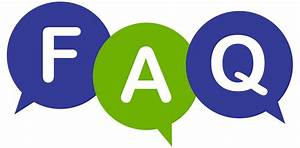
“Can I cancel PlayStation Plus anytime?”: Absolutely! You’re the boss here. You can cancel whenever you feel like it.
“What happens to my games?”: The free games you downloaded? They’re going on a little vacation. You won’t be able to play them unless you re-subscribe.
“What about my online multiplayer access?”: It’s taking a break too. You’ll lose access to online multiplayer games once your subscription ends.
“Will I lose my discounts?”: Nope, those are yours forever. Any game or content you bought with a PlayStation Plus discount stays with you.
Clarifying Misconceptions
Myth: “Canceling is complicated.”: Reality check – it’s as easy as pie. Just a few clicks and you’re done.
Myth: “I’ll lose everything immediately.”: Not true! You’ll still enjoy your benefits until the current subscription period ends.
Additional Tips
Check Your Payment Date: Keep an eye on your next payment date. It’s good to know when your current subscription will end.
Consider the Benefits: Before you hit cancel, think about what you’re giving up. Those exclusive free games and online multiplayer access are pretty sweet deals.
Re-subscribing to PlayStation Plus
Changed your mind? Missing those exclusive free games and the thrill of online multiplayer? No worries, it happens! Let’s walk through how you can jump back into the PlayStation Plus bandwagon.
Steps to Re-subscribe
Head Back to PlayStation Plus: Just like you’d return to a favorite hangout spot.
Choose Your Plan: Whether it’s a 1-month, 3-month, or 12-month subscription, pick what suits you best.
Complete the Purchase: Fill in your payment details, and you’re all set to rejoin the PlayStation Plus family!
What Gets Restored
Access to Free Monthly Games: Welcome back to the world of free games! You can download the current month’s offerings right away.
Online Multiplayer: Get ready to reconnect with friends and other players around the globe.
Cloud Storage: Your game saves in the cloud are waiting for you.
Benefits of Re-subscribing
Continuous Entertainment: Dive back into a sea of exclusive games and content.
Special Discounts: Who doesn’t love a good deal? Get back to enjoying those PlayStation Store discounts.
Exclusive Access: Early game trials, exclusive betas, and more – it’s all yours again.
Conclusion
So, we’ve journeyed through the ins and outs of canceling and re-subscribing to PlayStation Plus. It’s been quite the ride, hasn’t it? Let’s sum up the key points to remember:
Canceling PlayStation Plus: It’s a straightforward process, whether you’re doing it via a web browser, PS5, or PS4. Just a few clicks and you’re out.
What Happens Post-Cancellation: You’ll lose access to free monthly games, online storage, and multiplayer gaming. But hey, any discounts and purchases you made are yours to keep.
Managing Your Subscription: Remember, you can always turn off auto-renewal or look into the refund policy if you’ve had a change of heart right after subscribing.
Re-subscribing: If you miss the PlayStation Plus perks, re-subscribing is just as easy as canceling. All the benefits, including those awesome free games and multiplayer access, will be waiting for you.
Whether you decide to cancel or re-subscribe, remember that PlayStation Plus is all about enhancing your gaming experience. Do what feels right for your gaming journey!
FAQ Section
Navigating the world of PlayStation Plus subscriptions can be like trying to beat a tough level in a game – you’ve got questions, and you need answers. Let’s break down some common queries to help you level up your understanding.
“What happens to my downloaded games if I cancel PlayStation Plus?”
When you cancel your PlayStation Plus subscription, think of your free monthly games as being on pause. You won’t lose them forever, but you can’t play them until you re-subscribe.
“Can I cancel PlayStation Plus anytime?”
Absolutely! You’re in control here. You can cancel your PlayStation Plus subscription whenever you want, no strings attached.
“How do I cancel automatic renewal for PlayStation Plus?”
To stop your subscription from auto-renewing, just dive into your account settings and turn off the auto-renewal option. It’s like saying, “Hold up, let’s not rush into this next month.”
“Am I eligible for a refund after canceling PlayStation Plus?”
PlayStation’s refund policy is a bit like a strict game rule – if you haven’t downloaded or streamed any content, you might get a refund. But if you’ve already started using the service, it’s a no-go.
“What are the steps to cancel PlayStation Plus on a PS5?”
On your PS5, head to ‘Settings,’ then ‘Users and Accounts.’ From there, go to ‘Payment and Subscriptions,’ select ‘Subscriptions,’ and then choose PlayStation Plus. Finally, hit ‘Cancel Subscription.’
“How can I cancel my PlayStation Plus subscription on a web browser?”
Easy peasy! Just log into your PlayStation account on a web browser, navigate to ‘Subscription’ in the account settings, and select ‘Cancel Subscription’ next to PlayStation Plus.