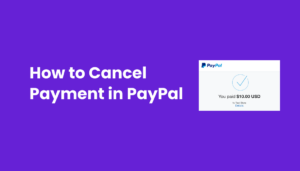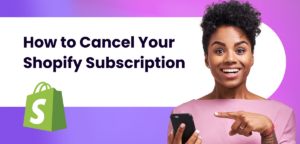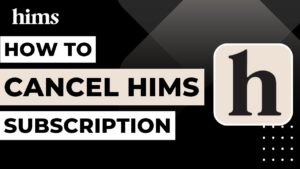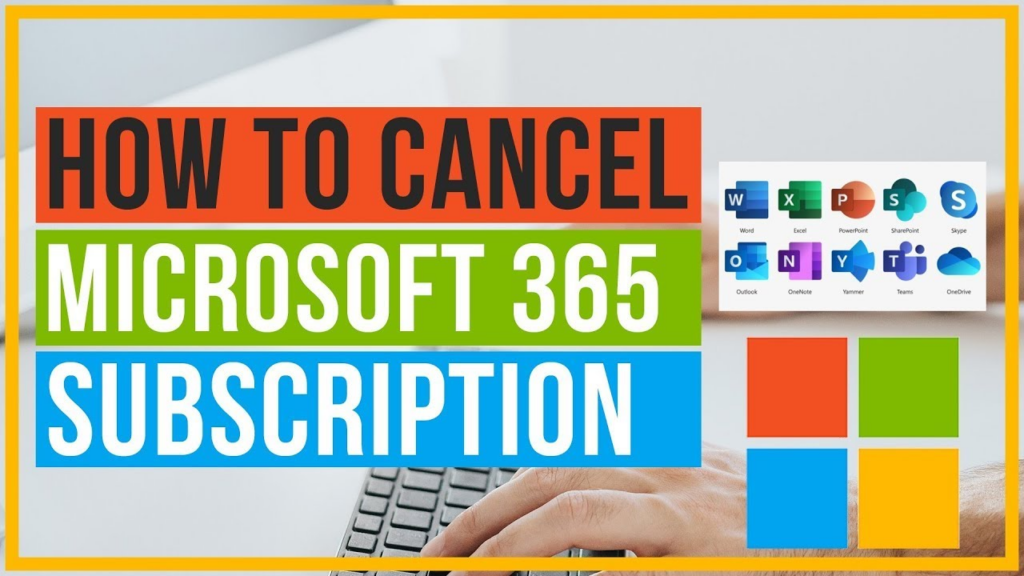
Introduction
Diving into the world of Microsoft 365, you’re greeted with a suite of productivity tools designed to make work and collaboration a breeze. But, let’s face it, sometimes things change. Maybe you’ve found an alternative that suits your needs better, or perhaps you’re tightening the budget belt. Whatever the reason, you’re here because you’re pondering how to part ways with Microsoft 365. Don’t sweat it; I’ve got your back! We’re about to embark on a straightforward journey to cancel your Microsoft 365 subscription, ensuring you’re not left in the lurch.
Understanding – Microsoft 365 Cancel subscription
When you’re ready to say “adios” to your Microsoft 365 subscription, it’s not just about hitting a big red “cancel” button. There’s a bit more to it, and understanding the process can save you from any “oh no, what have I done?” moments later on.
Preparing for Cancellation
Before you pull the plug, it’s wise to back up your data. Think of it as packing up your belongings before moving out. You wouldn’t want to leave behind those precious files, documents, or emails, would you? Whether it’s your countless Excel masterpieces, Word documents, or PowerPoint slides that have seen you through thick and thin, make sure they’re safely tucked away outside the Microsoft cloud.
Also, be mindful of the implications for your services and data. It’s like knowing what you’re keeping and what you’re giving away before a garage sale. Will you lose access to certain apps? What about those emails? Understanding these aspects ensures you’re not caught off guard.
Steps to Cancel Microsoft 365 Subscription
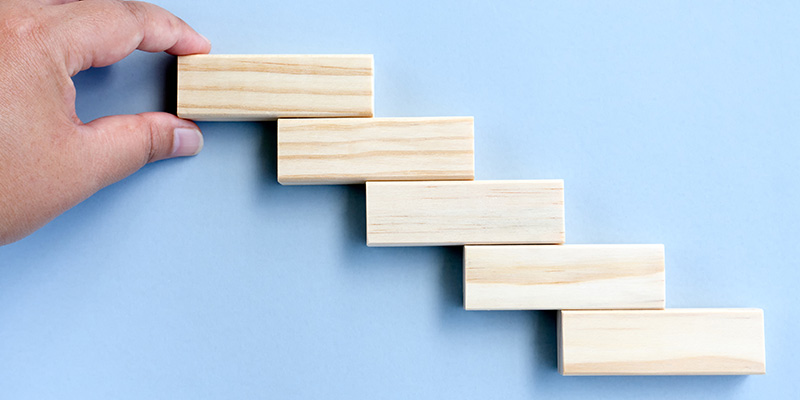
Canceling your Microsoft 365 subscription might feel like navigating a maze, but fear not! I’m here to guide you through it, step by step, ensuring you don’t hit any dead ends.
Via Microsoft Admin Center
For the tech-savvy souls who breathe the air of admin centers, this path is for you. Dive into the Microsoft 365 Admin Center with the confidence of a captain steering their ship. Here’s the treasure map:
Log In: Your first port of call is the Microsoft 365 Admin Center. Ensure you’re the captain of this ship by logging in with your admin credentials.
Find Subscriptions: Navigate to the “Billing” section and select “Subscriptions.” Here, you’ll see a list of your current subscriptions, like a menu of your ongoing digital feasts.
Choose to Cancel: Spot the subscription you’re ready to part with and select “Cancel subscription.” It’s like choosing which item to return at a store, but with a few more clicks.
Confirm: You’ll be asked to confirm your decision. It’s the “are you sure?” moment before you take the plunge.
Via Customer Support
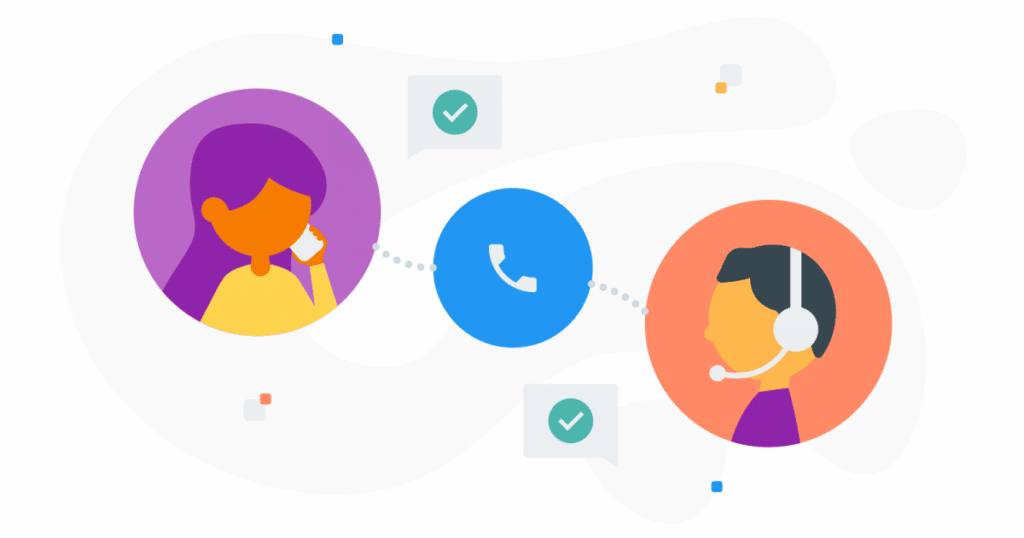
If navigating the admin center isn’t your cup of tea, or if you hit a snag along the way, Microsoft’s customer support is like the friendly neighbor ready to lend a hand. Reach out to them, and they’ll guide you through the cancellation process, ensuring you’re not left scratching your head in confusion.
Recurring Billing
Ah, recurring billing – it’s like that gym membership you forgot about but keeps taking a nibble out of your wallet every month. When you’re ready to cancel your Microsoft 365 subscription, it’s crucial to understand and manage this sneaky little setting to avoid any unexpected surprises.
Recurring billing is like a loyal companion that ensures you’re never left without your essential Microsoft services. It automatically renews your subscription, ensuring uninterrupted access to Word, Excel, PowerPoint, and more. But when it’s time to part ways, you’ll need to tell this companion, “It’s not you, it’s me,” and turn off the automatic renewal.
Here’s how to break up with recurring billing gracefully:
Head to Subscriptions: Dive into the Microsoft 365 Admin Center and navigate to the “Billing” section, then click on “Subscriptions.” It’s like going through your list of commitments to see where your loyalties lie.
Select Your Subscription: Identify the subscription you’re bidding farewell to and select it. It’s like picking out the plant you’ve decided you can no longer care for.
Manage Billing: Look for the billing or payment settings, where you’ll find the option to manage recurring billing. It’s akin to finding the switch to turn off a faucet that’s been left running.
Turn Off Recurring Billing: Make the decisive click to turn off recurring billing. It’s the moment you decide to stop the gym membership that’s been silently siphoning your funds.
By turning off recurring billing, you’re taking control of your subscription and deciding when it’s time to say goodbye. It ensures that your subscription will not renew automatically, giving you the freedom to choose what’s next without the pressure of an impending renewal date.
Cancel Subscription: Microsoft Account
Canceling your Microsoft 365 subscription from your Microsoft account is like navigating through your digital life’s control center. It’s here where you can manage your subscriptions with the precision of a maestro conducting an orchestra.
Sign In: First things first, sign into your Microsoft account. Think of it as unlocking the door to your digital kingdom.
Navigate to Services & Subscriptions: Once in, head over to the “Services & Subscriptions” page. It’s like flipping to the chapter in your life that deals with your commitments and subscriptions.
Find Your Subscription: Scan through the list until you find your Microsoft 365 subscription. It’s like spotting your car in a crowded parking lot.
Choose to Cancel: Next to your subscription details, you’ll find the option to “Manage” or “Cancel.” Clicking this is akin to deciding to return a purchase you’re no longer fond of.
Follow the Prompts: Microsoft will guide you through the next steps, asking for confirmation and possibly a reason for the cancellation. It’s like the gentle questioning from a concerned friend when you decide to make a big life change.
Refunds and CreditsWondering about the treasure chest you might get back after canceling? Microsoft’s policies on refunds and credits post-cancellation can feel like navigating through a dense fog, but here’s the beacon of light:Refunds: Depending on your subscription’s terms and how long you’ve used it, you might be eligible for a refund. It’s like getting back a portion of what you invested in a venture that didn’t pan out.Credits: In some cases, instead of a refund, you might receive credits for future use within Microsoft services. It’s like storing your treasures in a vault for future adventures.
Navigating through the cancellation process directly from your Microsoft account is a straightforward path to regaining control over your subscriptions and ensuring that you’re only invested in services that truly benefit you.
Troubleshooting Common Issues
Even the smoothest seas can have their storms, and the journey to cancel your Microsoft 365 subscription is no exception. Let’s navigate through some common squalls you might encounter and how to steer your ship safely through them.
Can’t See the Cancellation Option: It’s like looking for a lifeboat and not finding one. This usually happens if you’re not signed in with the correct admin account. Double-check you’re using the right credentials, the ones with the power to make executive decisions on subscriptions.Recurring Billing Won’t Turn Off: This can feel like trying to anchor your ship, but the anchor just won’t catch. It might be due to a temporary glitch or because your subscription is within a renewal period. Give it a moment, then try again. If the issue persists, Microsoft’s customer support is your lighthouse.Subscription Not Showing: If your subscription isn’t listed under your account, it’s like your ship has gone invisible. This could be because you’re logged into a different account or your subscription is managed through a third party. Verify you’re in the right account and check any other places you might have purchased the subscription from.Error Messages: Encountering an error message during cancellation can feel like hitting unexpected rough waters. Take note of the error code or message, and reach out to Microsoft support. They’re like the coast guard, ready to assist you in times of need.
Navigating these issues successfully requires a blend of patience, persistence, and knowing when to call in reinforcements (a.k.a. Microsoft support). With the right approach, you’ll find your way through the fog and into the clear.
After Cancellation
Crossing the finish line of your cancellation journey brings a mix of relief and anticipation. What lies beyond the cancellation of your Microsoft 365 subscription? Let’s unfold the map to the next chapter.Once you’ve successfully canceled your subscription, the immediate change is like the closing of a familiar door. Your access to the suite of Microsoft 365 tools and services begins to wind down. It’s akin to the lights dimming after a grand performance, signaling the end of an era but also the beginning of new possibilities.
Access to Data and Services Post-Cancellation
Post-cancellation, the access to your data and services doesn’t vanish into thin air immediately. There’s a grace period, much like the time you get to vacate a premise after your lease ends. During this time, you can still access and export your data, ensuring you don’t leave behind anything valuable.
Reinstating Subscription
Change of heart? Or maybe a new need arises? Reinstating your Microsoft 365 subscription is like reopening a door you thought you’d closed. Microsoft makes it relatively straightforward to come back, ensuring you can pick up where you left off, should your circumstances change.
Temporary Access to Data After Cancellation
Even after the subscription ends, Microsoft holds onto your data for a limited period. It’s like having a safety net, ensuring that if you forgot to back up something important, you still have a chance to retrieve it. However, this period isn’t indefinite, so it’s wise to secure your data before it’s too late.Navigating life after cancellation is about understanding the changes, making the most of the grace periods, and knowing how to step back in if you decide to return.
Conclusion
And there you have it, a comprehensive map through the sometimes choppy waters of canceling your Microsoft 365 subscription. From understanding the reasons behind your decision, preparing for the cancellation, to actually navigating through the steps in the Microsoft Admin Center or with the help of customer support, we’ve covered the ground to ensure you’re well-equipped for this journey.Remember, it’s crucial to back up your data before you set sail from the Microsoft 365 shores, as you wouldn’t want to leave any valuable digital treasures behind. Whether it’s documents, emails, or spreadsheets, ensure they’re safely stored away.Turning off recurring billing is like dropping the anchor – it ensures you don’t drift back into the subscription waters unwittingly. And if you ever decide to hoist the sails and return to Microsoft 365, reinstating your subscription is always an option, with Microsoft ready to welcome you back on board.Navigating any cancellation can feel daunting, like charting unknown territories. But with the right knowledge and steps at your disposal, you can steer through confidently, making informed decisions that best suit your digital voyage ahead.Should you find yourself in uncharted waters or facing unexpected squalls, Microsoft’s customer support is the lighthouse guiding you to safety. Don’t hesitate to reach out to them for assistance, ensuring your cancellation journey is as smooth as possible.