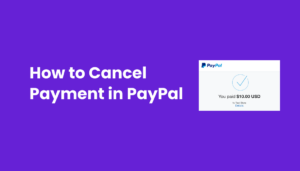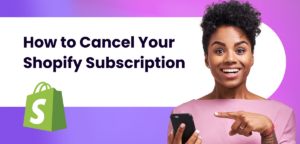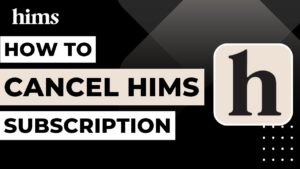If you’ve been enjoying the convenience of scheduled delivery, relishing delicious home-cooked dinners, nutrition information, and savoring gluten-free meals with pre-portioned ingredients that are just the right amount for your needs, chances are you’re an existing customer of HelloFresh.
HelloFresh, with its innovative meal plans and the promise of a week’s worth of scrumptious meals, has undoubtedly made your life easier and your dinner table more exciting.
However, life is full of twists and turns, and you may find yourself at a point where you want to pause or cancel your HelloFresh subscription, either temporarily or permanently.
Whether you’re looking to cut back on grocery shopping, searching for the perfect menu, or have specific dietary needs that made you decide you want to pause or cancel Hellofresh subscription, we’ve got you covered.
In this step-by-step guide, we’ll walk you through the process of canceling your HelloFresh subscription, ensuring that you can make an informed decision and manage your meal plan with ease.
Plus, we’ll provide you with valuable information on the new and improved menu options and nutrition details for those specific dietary requirements.
So, if you’re wondering how to cancel HelloFresh and navigate the ins and outs of their website or app, you’ve come to the right place. Let’s get started on your journey to culinary freedom!
Things to Consider When Canceling a HelloFresh Subscription
Canceling a HelloFresh subscription is a decision that should be made after careful consideration. HelloFresh offers a convenient way to enjoy delicious home-cooked dinners with pre-portioned ingredients delivered right to your door.
However, life circumstances and dietary preferences can change, making it necessary to cancel your subscription.
So let’s explore the key factors to consider when deciding to cancel your HelloFresh subscription.
Scheduled Delivery
HelloFresh provides scheduled delivery of meal kits to your doorstep. When considering cancellation, be aware of your existing scheduled deliveries to avoid any surprises.
Meal Plans
HelloFresh offers a variety of meal plans, including options for specific dietary needs such as gluten-free meals. Take into account your current meal plan and how it aligns with your preferences.
Week’s Meals
Think about the upcoming week’s meals in your HelloFresh subscription. If the menu doesn’t match your preferences, this might influence your decision to cancel.
Just the Right Amount
One of the benefits of HelloFresh is that it provides pre-portioned ingredients, reducing food waste. Consider whether this aligns with your desire for sustainability and cost-efficiency.
Improved Menu
HelloFresh often updates and improves its menu. Check whether any upcoming meals or menu changes might better suit your needs before making a decision.
Nutrition Information
HelloFresh provides nutrition information for its meals. Review this data to ensure that your dietary and nutritional requirements are being met.
Existing Customer Benefits
HelloFresh offers incentives for loyal customers. Take into account any discounts, promotions, or exclusive offers that you might lose if you cancel your subscription.
Grocery Shopping
Think about the time and effort saved by using HelloFresh. If canceling means you’ll need to resume regular grocery shopping, weigh the convenience factor.
Days Before You Want to Cancel
Keep in mind that HelloFresh typically requires a few days’ notice before your next delivery to cancel or make changes. Plan your delivery date accordingly to avoid unwanted charges.
HelloFresh Subscriptions – Advantages and Features
Fresh Ingredients, Delivered to Your Doorstep: HelloFresh prides itself on delivering the freshest, high-quality ingredients directly to your door. You can say goodbye to tedious grocery store trips and hello to hassle-free cooking.
Customizable Meal Plans: Whether you’re a vegetarian, have dietary restrictions, or prefer specific types of cuisine, HelloFresh offers a variety of meal plans to choose from. Their menu is diverse, catering to a wide range of tastes and preferences.
Easy-to-Follow Recipes: HelloFresh provides step-by-step, chef-curated recipes that are easy to follow, even for novice cooks. Cooking can be a fun, stress-free experience, thanks to their clear instructions and pre-portioned ingredients.
Advance Scheduling: Most customers rely on their Hellofresh subscription to order their groceries. And the main highlight of this app is the ability to manage your next scheduled delivery. Users can conveniently choose what they want and when they want it delivered all through the app and get groceries automatically delivered to their doorstep.
Delivery Day Setting: Hellofresh subscription allows you to change your delivery day even after you’ve placed your order. This means you always have room to rethink your grocery list. You can edit delivery by going through your account settings and choosing edit delivery.
How to Cancel Hellofresh Subscriptions on iPhone and iPad
Are you a fan of HelloFresh and its delicious home cooked meals but looking to cancel hellofresh subscriptions on your iPhone or iPad? Whether you’ve enjoyed countless delicious home cooked dinners with HelloFresh and it’s time to take a break, or you’ve decided to explore other culinary adventures, we’ve got you covered. Here’s our step-by-step process of canceling your HelloFresh subscription on your iOS device.
Step 1: Access Your Account Settings
Open the HelloFresh app on your iPhone or iPad.
Log in to your hellofresh account if you haven’t already.
Tap your profile icon, usually located in the upper right-hand corner of the screen. This icon is often represented by a small image or your profile initials.
From the drop-down menu that appears, click “Account Settings.”
Step 2: Navigate to the Subscription Section
Scroll down within your Account Settings until you find the “Subscription” or “Plan” section.
Step 3: Cancel Your Plan
In the Subscription section, look for an option to “Cancel Plan” or “Pause or Cancel Plan.”
Tap on this option to proceed with the cancellation process.
Step 4: Confirm Your Cancellation
You may be prompted to answer a few questions or provide some feedback regarding your decision to cancel. Follow the on-screen instructions to complete this step.
Step 5: Finalize Your Cancellation
After providing the necessary information and confirming your cancellation, a final confirmation screen should appear.
Make sure to read any additional information regarding the cancellation process, including any terms or conditions.
Once you are ready to proceed with canceling your subscription, confirm your decision.
Step 6: Confirmation Email
You should receive a confirmation email regarding the cancellation. Keep this email for your records.
Note: It’s essential to cancel your plan a few days before your next scheduled delivery to avoid any charges for that week’s box.
And that’s it! You’ve successfully canceled your HelloFresh subscription service using your iPhone or iPad. If you ever decide to come back and enjoy those delicious home cooked meals, you can reactivate your subscription at any time.
How to Cancel a Hellofresh Subscription on Android
Canceling your HelloFresh subscription on Android is a straightforward process that can be completed through your customer account page and plan settings.
Whether you’re taking a break from meal planning or looking to cancel your HelloFresh subscription for any reason, following these steps will guide you through the process efficiently.
Be sure to plan ahead and cancel your subscription days before the next scheduled delivery of your hellofresh order to avoid any unexpected charges.
Step 1: Access Your Customer Account Page To cancel your HelloFresh subscription on Android, the first step is to open the HelloFresh app and log in to your customer account. Ensure you are signed in with the correct credentials.
Step 2: Navigate to the Account Settings Once you’re logged in, tap on the “Account” or “Profile” icon, typically located in the upper right-hand corner of the screen. This icon may be represented by your profile picture or a silhouette.
Step 3: Access Your Plan Settings Page Within the Account Settings, you should find an option for “Plan Settings” or “Subscription.” Tap on this option to access your subscription details.
Step 4: Cancel Your HelloFresh Subscription In the Plan Settings page, you’ll see an option to “Cancel Plan” or “Cancel Subscription.” Tap on this option to initiate the cancellation process. HelloFresh might ask for a reason for your cancellation; provide the necessary information as requested.
Step 5: Choose When to Cancel You will be presented with the choice of when to cancel your HelloFresh subscription. Typically, you can choose to cancel immediately or choose a date in the future, such as “days before your next scheduled delivery.” Select your preferred option and confirm your decision.
Step 6: Confirm the Cancellation Before finalizing the cancellation, HelloFresh may provide a confirmation screen to ensure you want to cancel your subscription. Review the information and confirm the cancellation.
Step 7: Verify the Cancellation Once you’ve confirmed the cancellation, HelloFresh will send you a confirmation email to your registered email address. Be sure to check your email for this confirmation to ensure that your subscription has been successfully canceled.
How to Cancel Your HelloFresh Subscription on Computer
If you’ve decided to cancel your HelloFresh subscription, the process is straightforward and can be done right from your computer. Whether you’ve reached your cut-off date or just want to explore other meal options, we’ll guide you through the steps to cancel your HelloFresh subscription on their website.
Step 1: Log In to Your HelloFresh Account
Start by visiting the HelloFresh website and logging into your account. Make sure you’re using the computer for this process.
Step 2: Navigate to the Account Status Section
Once you’re logged in, locate the “Account” or “Profile” section. This is typically found in the upper right corner of the website.
Step 3: Find Your HelloFresh Plan
Under the “Account” or “Profile” section, you’ll see information about your HelloFresh subscription. This includes your current plan, the status of your orders, and more.
Step 4: Cancel Your HelloFresh Subscription
In the account status section, you’ll find several options related to your subscription. Click cancel plan once you find it.
Step 5: Confirm Your Cancellation
HelloFresh will guide you through the cancellation process, and you may be asked to provide a reason for canceling. Follow the on-screen prompts to complete the cancellation.
Step 6: Confirmation Message
After confirming your cancellation, you’ll receive a message confirming that your HelloFresh subscription has been successfully canceled. This message may include details about the last week you’ll receive deliveries and any charges incurred up to that point.
Step 7: Review Future Orders
It’s a good practice to review your upcoming HelloFresh orders and make sure there are no further charges incurred after your cancellation. This will ensure that you’re not billed for any additional weeks.
Additional Tips:
If you’ve already chosen a HelloFresh order for the upcoming week, you may have the option to click”skip week” instead of canceling your subscription entirely. This is a convenient feature if you want to pause your deliveries temporarily.
Be mindful of the cut-off date mentioned in your HelloFresh account. Because hellofresh cannot process cancellations requested after the cut-off date.
By following these steps, you can easily cancel HelloFresh subscriptions on your computer and enjoy a hassle-free process. Remember to check your email for any final notifications from HelloFresh regarding your cancellation, and be sure to review your account to ensure there are no additional charges incurred